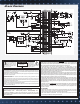Owner's Manual
CHANNEL FEATURES
1. 1/4” LINE INPUTS
The line connectors are for connecting balanced and
unbalanced instruments and line level sources such as
drum machines, keyboards, ETC.
2. XLR MIC INPUTS
The balanced Mic inputs are for connecting microphones
with XLR connections. Both the LINE and XLR MIC inputs
can be used simultaneously.
3. CHANNEL INSERT/DIRECT OUT
To insert channel effects, compressor, etc. use a 1/4” TRS
(Tip/Ring/Sleeve) cable. For a direct out from the channel,
insert a standard 1/4” cable to the first “click” (half insert).
4. GAIN
The GAIN controls the input level for the channel. The
green SIG LED indicates the incoming signal. The PEAK
LED will flash red if the GAIN is set too high. Turn down
the GAIN until the PEAK LED does not flash to avoid dis-
tortion. You can use the channel PFL switch to monitor
the channel input level and use the meters to adjust the
GAIN control to 0dB for optimal signal gain.
5. LOW CUT SWITCH
A 75 Hz LOW CUT filter helps eliminate unwanted low
frequencies. Great for reducing “boom” noise from mic
stands or from acoustic/electric guitars. Turning up the
LOW EQ when using this filter can help create a punchier
bass response.
6. 3 BAND ACTIVE EQ
The ±15 dB boost or cut gives an overall 30 dB range for
powerful EQ control. The active circuits deliver deep bass
from the 20-80 Hz LOW control. The MID control works
from 100 to 5kHz, depending on the MID FREQ setting.
The stereo channels feature a ±15 dB MID boost or cut.
The HI control functions from 11-20k.
Start out with all tone controls at their center “zero” posi-
tion. Determine which position your MID FREQ sounds
best, then cut or boost your HI and LOW frequencies as
needed. Try various mics and mic placement on instru-
ments before adjusting the EQ. A typical setting may be:
HI -3, MID FREQ set at 700Hz -3 and LOW +3.
7. MID SWEEP
These controls allow you to select which frequency that the
MID control boost or cut. By adjusting the MID FREQ, you can
select the exact frequency to boost or cut that will best
complement various inputs. 700Hz is recommended for
the MID FREQ control for guitar & vocals.
Don’t be afraid to adjust the HI, MID & LOW controls to
get good presence and depth. This is one of the keys to
great sound.
8. MONITOR 1 THRU 4 SEND CONTROLS
The channel MONITORS allow you to create four inde-
pendent monitor mixes. The MONITOR signals (pre-EQ,
pre fader) are routed to the master MON 1, 2, 3, & 4
controls (#20) respectively before going to the XLR output
connectors (#33).
9. EFF 1 & EFF 2 SEND CONTROLS
The EFF 1 or EFF 2 control sends signal (post EQ, post
fader) from the channel to the master EFFECTS 1 or
EFFECTS 2 levels to the internal processors (#19) and
to the EFF 1 or EFF 2 external output (#32).
10. PAN CONTROL
Each channel’s PAN control allows stereo imaging by
panning Left or Right during recordings or live perfor-
mances. The PAN control also works for the sub-mix
groups. A center position will send a channel’s signal to
a pair of sub-group faders (1-2, 3-4 when assigned). By
panning hard left, the signal is routed to only sub-group
fader 1 or 3 when assigned. Panning hard right routes
the signal to sub-mix fader 2 or 4. Dual element pan
controls provide 15dB greater channel separation than
standard pan controls
11. CHANNEL SIGNAL GREEN LED
The SIGNAL LED is pre-fader and post EQ. This LED
helps the operator verify that the channel is receiving a
signal from the mic or instrument inputs even when the
channel fader is off.
12. CHANNEL RED PEAK LED
This peak indicator is pre-fader and post EQ. If the PEAK
LED flashes, the channel needs a reduction with the GAIN
control (#4) to prevent distortion. A “solid” lit PEAK LED
indicates that the channel has been MUTED (#12).
13. CHANNEL MUTE SWITCH
The MUTE switch will interrupt the channel signal. This
feature saves having to reset your faders and monitor sends.
The PEAK LED (#12) will light solid with no SIG LED.
14. CHANNEL PFL SWITCH
This switch allows the operator to listen to a channel
(pre fader listen) in the headphone mix to set EQ and
gain levels as well as see the channel’s level at the LED
meter output (#28).
15. CHANNEL ASSIGNMENT SWITCHES
These switches assign the channel’s signal to the Master
L/R faders or to the SUB-GROUP faders 1 & 2, 3 & 4 for
sub-mixing in stereo pairs. For mono, PAN fully to the
left and assign a channel to Sub-Group fader 1 or 3 only.
PAN fully to the right and assign a channel to Sub-Group
fader 2 or 4. Likewise assigning the L/R switches sends
the channel directly to the main L or R faders.
16. CHANNEL FADER
The CHANNEL FADER adjusts the output level of the chan-
nel. The signal will go to one or more of the Master Faders,
depending on both the Channel Assignment switches and the
PAN control. Calibrated 60mm FADERS with audio tapers are
featured for smooth fade-outs. Slide all faders down when
connecting your inputs. The featured dust covers will hold the
faders in place if not used over a period of time.
17. PHANTOM POWER SWITCH/RED LED
This switch provides +48v power for condenser mics such
as Carvin’s M90S in groups of 8 channels. This leaves
the remaining MIC inputs for sources that don’t require
phantom power. The LINE inputs are unaffected.
18. STEREO CHANNELS
The last 2 channels are for line level stereo sources such as
keyboards, CD/MP3 ETC. Connect either 1/4” audio cables
or RCA cables. These stereo channels can also be used as
stereo returns if using outboard stereo effects processors.
MASTER SECTION
19. DUAL STEREO 24-BIT EFFECTS
The internal 24-BIT stereo processors receive signals
from the channel EFF1 and EFF2 controls and the master
EFF1 and EFF2 controls. If the adjacent PK (peak) LED
flashes, reduce the level from the channel or master
EFF1 or EFF2 send controls. A “solid” PK LED will show
EFFECTS 1 or 2 have been muted by the MUTE switches.
The RETURN control will adjust the volume level of the
selected effects. Remember each channel has its own
two EFFECT sends that will send the signal to the effects
processors. The red PK LED will indicate when the effects
signal from the channel is distorting. Reduce the level of
the channel EFFECT control until the PK LED stops flashing.
EFFECT AND PARAMETERS
a.) ECHO: When the SELECT control is at the “seven
O’clock” position, it is selected to the first ECHO setting
where you get a single repeat echo (minimal regeneration).
Turning the PARAMETER to 1 will provide the shortest delay
time between the original signal and the echo. Increasing
the PARAMETER to the right will increase the time delay
between the original signal and the echo. To increase the
number of echo repeats, turn the SELECT up.
b.) REVERB: When the SELECT is at the “ten O’clock”
position, it is selected to the first REVERB setting. Turning
the SELECT clockwise will increase the amount of high
frequencies in the reverb. Turning the PARAMETER to 1
will provide minimal decay time of the reverb. Increasing
to the right will increase the reverb decay time.
c.) CHORUS: When the SELECT is at the “one O’clock”
position it is selected to the first CHORUS setting. Turning
the SELECT clockwise will increase the amount reverb in
the chorus. Turning the PARAMETER to 1 will provide a
minimal chorus depth setting. Increasing to the right will
increase the chorus depth.
d.) FLANGE: When the SELECT is at the “four O’clock”
position it is selected to the first FLANGE setting. Turning the
SELECT clockwise will increase the flanger’s speed. Turning
the PARAMETER to 1 will provide minimal flanging depth.
Increasing to the right will increase the flanger’s depth.
To send effects to the monitors, use the MONITORS
controls in the effects section. Turning the control
left sends effects to MON 1.Turning to the right sends
effects to MON 2. The center position on both controls
is OFF. (#19)
20. MASTER MONITOR 1-4 CONTROLS
These are the master outputs for the 4 monitor sends.
These correspond to the MON 1-4 XLR output jacks
(#33)
.
21. MASTER EFF 1 & 2 SEND
Sends signals from each channel EFF 1 & EFF2 sends to the
internal processors and to the EFF1 & EFF2 outputs (#32).
22. GROUP/SUB-MIX FADERS 1-4
Once a channel has been assigned to one of these faders,
the four faders can be used to either submix the L/R main
mix or control the SUB GROUP (#34) output level.
23. GROUP ASSIGNMENT SWITCHES
These switches assign/send the sub-group mix to the main
L/R faders. For mono mixing, assign to both L/R. To bus out
to the 4 XLR outputs, do not assign to L/R.
24. MASTER L/R FADERS
These faders adjust the level of the main stereo output created
by all channels and groups assigned to L/R faders. Output
appears at the L/R balanced XLR connectors
(#36)
.
QUICK START UP
Here are some brief instructions to get you going quickly.
With the mixer unplugged and the unit turned off, com-
plete the following procedures:
1. CONNECTING AC POWER TO YOUR MIXER
• The mixer can be used with either 120 or 240VAC.
• Use only a grounded (3 prong) power outlet to prevent
a shock hazard and for the quietest grounding for your mixer.
2. CONNECTING INPUTS TO YOUR MIXER
• For low level balanced devices such as microphones,
plug into the balanced XLR MIC inputs.
• For high level balanced or unbalanced devices such
as instruments & keyboards, plug into the LINE input
jacks using a shielded 1/4” cable.
3. TURNING YOUR MIXER ON
• Adjust all channel FADERS and master LEVEL controls
to their OFF positions
• Adjust all channel’s HI, MID, and BASS
controls and the two master 9 Band GRAPHICS to
their center positions.
• Adjust the Channel “PAN” controls to their center
positions.
• Turn the mixer on by the rear panel POWER SWITCH
and watch for the POWER LED.
• Adjust the GAIN controls for the channels being used.
Your mixer is now ready to operate.