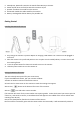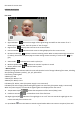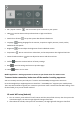User's Manual
5
5. Microphone: Detects & transmits the sounds from Monitor to Camera.
6. Power On/Off: Press and hold to switch the monitor on/off.
7. Speaker: Produces the sound from the camera.
8. Kick Stand: Enables the table stand for the monitor.
9. Battery: Rechargeable lithium battery for portable use.
Getting Started
Installing the Monitor & Camera
1. Fully charge the monitor via power adapter or charging cradle before use. Camera must be plugged in
at all time.
2. Place the camera in the preferred position. You can place it on the table/cabinet, or mount it on a wall
via mounting frame.
3. Press the power button for about 4-5 second to turn on the monitor.
4. Slide the power switch to turn the camera on.
Pairing the Monitor & Camera
The units already come paired for your convenience.
If you have additional camera, pair your camera as follow:
1. Power on wireless monitor and wireless camera.
2. Touch the live view screen on the monitor to make the settings icon appear.
3. Press the [ ] button at the bottom left corner of the monitor.
4. Press [ ] icon and select camera number.
(The monitor will search for the camera when set to pairing mode, Select the channel you want to pair the
camera to, and touch to confirm, a countdown clock will appear at the middle of the screen and will start
counting from 30 to 0).
5. Press the [PAIR] button found on the bottom of the camera.
6. If the monitor successfully pairs with the camera within the 30 seconds, it will automatically switch to