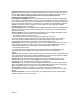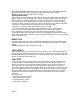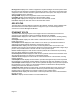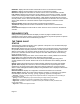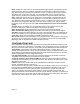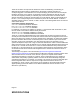User's Manual
Set to Factory Defaults: depressing this button will change all of the configurable parameters
(all of which are contained on the Configuration page) back to their factory settings.
Reboot: depressing this button will reboot the module.
Cyclone Default Plug
When inserted, the default plug brings the module up with a default configuration. This allows the
operator to regain control of a module, which may be using an IP address and/or password that
has been forgotten. The default plug will also override the passwords for access and change
control and set the LAN1 IP address back to 169.254.1.1. This does not, by itself, change any
configuration, rather, it allows the operator to attach to the module using the default configuration
so that they can read the actual non-default values and set them accordingly.
Obtain a RJ-11, 6-pin connector and a small length of CAT 5 cable.
Pin-out all 6-pins according the following diagram and then short (i.e. solder) together
pins 4 and 6 on the other end. Remaining wires should not be connected to anything.
Insert “default plug” in the GPS sync port of the module and apply power to the module
via its Ethernet cable. When the module is booted up (power applied) it will be in default mode
where the IP address will be 169.254.1.1 and the passwords will be blank. All other configurations
will have been preserved.
EVENT LOG
This page contains information that is recorded from the subscriber module for troubleshooting
purposes. Please make note of the information that is gathered here when calling for technical
support.
Clear Event Log: this button will clear the event log.
LUID SELECT
This web page connects to a registered unit over the RF link, to view its internal webpages. The
Sessions webpage determines which LUID corresponds to a specific unit. Enter the LUID in the
field displayed and then click “Change LUID” to set the parameter. Click “View Current Subscriber
Modem” to access the unit with that LUID.
LINK TEST
The Link Test is a test for measuring the throughput and efficiency of the RF link between two
Cyclone modules. To perform a link test enter a number into the field labeled “Duration”. The
duration is the number of seconds the RF link will be tested. Start the link test by clicking the
“Start Test” button. The test will now run for the set duration. If the web page is not set to
automatically refresh, click the “Refresh Display” button to see the results. For a Cyclone System
link to be considered acceptable it is necessary for the efficiencies of the link test to be greater
than 90% in both the uplink and downlink direction. It is recommended that when a new link is
installed that a link test be executed to ensure that the efficiencies are within recommended
guidelines.
The key fields are:
Downlink RATE, bits per second
Uplink RATE, bits per second
Downlink Efficiency, percent
Uplink Efficiency, percent
Page 13