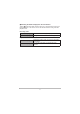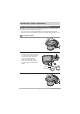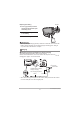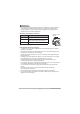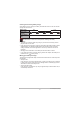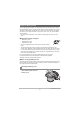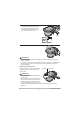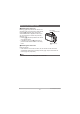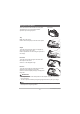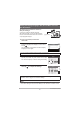User's Guide
19
Introduction (Basic Operation)
The LCD monitor on this camera is a touch panel.
This enables you to control various camera
operations by touching the panel.
Tap
Briefly touch the screen.
Used to select and specify icons and menu options.
Swipe
Touch the screen and then slide your fingertip up,
down, left or right on the screen.
Used for operations such as viewing the previous or
next image.
Pinch-out
Touch the screen with two fingers and then slide
them apart on the screen.
Zooms in on the displayed image.
Pinch-in
Touch the screen with two spread fingers and then
slide them closer together on the screen.
Zooms out from the displayed image or displays the
image list.
IMPORTANT!
• Do not press on the screen with pointed or hard objects. Doing so could damage
the LCD monitor.
• The touch panel has difficulty recognizing fingernails. Use the pad of your finger.
NOTE
• Applying a third-party LCD protective sheet to the panel will make it more difficult
for the panel to recognize gestures.
Using the Touch Panel
LCD monitor