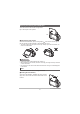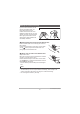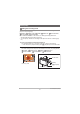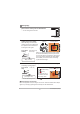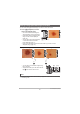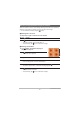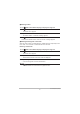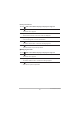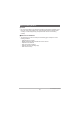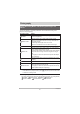User's Guide
24
Introduction (Basic Operation)
1. Point the camera at the site to be photographed or
place the lens directly onto the affected area.
• You can change the zoom ratio.
2. Press the shutter button down
halfway to focus the image.
When the image is focused, the
camera gives two short beeps and
the operation check indicator and
focusing frame turn green.
3. With the camera fixed in place, press the shutter button down fully.
A still image is photographed.
• You can also take photos by tapping .
. If the image is out of focus
If the focusing frame is red, the image is not in focus. Point the camera at the subject
again or try focusing by placing the lens directly onto the affected area.
Photography
Zoom button
Focusing frame
Operation check
indicator
Press down
halfway
Press down gently
until it stops
“Bibip” (focused)
When you press the shutter button down halfway,
the camera automatically sets the exposure and
focus for the subject it is pointed at. Learning just
how much pressure will press the shutter button
down halfway is one of the secrets to shooting
crystal-clear still images.
Press down
fully
All the way
“Kashick!”
(An image is shot)
To shoot a video
Tap to start shooting
a video.
Tap to stop
shooting.
See pages 33 and 34
for detailed information
on shooting videos.
(Video shooting starts)
OFFOFF
B