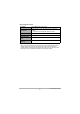User's Manual
63
Viewing Snapshots and Movies
This function creates a Time Lapse Movie up to 10 minutes long by combining
snapshots shot with the camera on a particular date, in the order they were shot.
1. In the PLAY mode, touch (Show Icons).
2. Touch the (Edit) icon.
3. Touch the (Time Lapse) icon.
Touching < > on the monitor screen and then touching TL will display
detailed information about the Time Lapse.
4. Select how images should be chosen for conversion to a Time Lapse
Movie.
5. Touch .
6. Touch an item and then change its setting.
7. After settings are the way you want, touch (Back) to return to the
screen in step 5.
8. Use (touch) the up and down arrows ( , ) to display the
recording date or Interval Shooting of the images you want to use to
create a Time Lapse Movie.
9. Touch Yes.
This creates and displays the Time Lapse Movie.
Touching Cancel while creation of a Time Lapse Movie is in progress will
cancel the creation process.
Creating a Time Lapse Movie (Time Lapse)
Date Create a Time Lapse Movie for a specific date.
Interval
Create a Time Lapse Movie for group of Interval Shooting
images (page 43).
Playback Speed
Specify the playback time of each image. Selecting Slow
specifies a longer playback time for each image, while
Fast specifies a shorter playback time.
Music Select the background music you want to use.