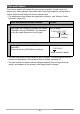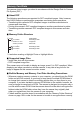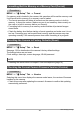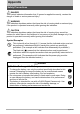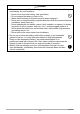User's Manual
Table Of Contents
- Accessories
- Read this first!
- Contents
- General Guide
- Monitor Screen Contents and How to Change Them
- Quick Start Basics
- What you can do with your CASIO camera
- Using the Attachment
- Using the Touch Panel
- First, charge the battery prior to use.
- Turning Power On and Off
- Configuring Basic Settings the First Time You Turn On the Camera
- Preparing a Memory Card
- Shooting a Snapshot
- Viewing Snapshots
- Deleting Snapshots and Movies
- Snapshot Shooting Precautions
- Recording Images
- Advanced Recording Settings
- Using the REC Menu
- Shooting by Touching the Monitor Screen (Touch Shooting)
- Movie Image Quality Settings (Movie Quality)
- Reducing Blur Due to Camera Movement During Movie Recording (Movie Anti Shake)
- Shooting a Burst of Images (High Speed CS)
- Correcting Image Brightness (Brightness)
- Adjusting White Balance (White Balance)
- Specifying ISO Sensitivity (ISO)
- Self-shooting (Mirror Image)
- Reducing Wind Noise during Movie Recording (Wind Noise Cut)
- Turning on Image Review (Review)
- Saving an Additional Full View Version of an Image (Double Save)
- Using the REC Menu
- Viewing Snapshots and Movies
- Other Playback Functions (PLAY)
- Connecting the Camera with a Smartphone (Wireless Connection)
- Controlling Your Camera with a Smartphone
- Using a Wireless Mode
- Getting Ready to Establish a Connection between a Smartphone and Your Camera
- Using a Smartphone as a Camera Remote Controller (Shoot with phone)
- Sending a Snapshot or Movie File from Camera Memory to a Smartphone (Send Selected Image)
- Viewing Snapshots and Movies in Camera Memory on a Smartphone (View on phone)
- Configuring Wireless Connection Settings
- Having Images Shot with the Camera Sent to a Smartphone Automatically (Auto Send)
- Specifying Images to be Sent by Auto Send (Auto Send File Settings)
- Resizing Snapshots before Sending Them to a Smartphone (Resize When Sending)
- Changing the Camera Password for Wireless LAN Connection (WLAN password)
- Unpairing the Camera from a Smartphone (Unpairing)
- Using Two Cameras at the Same Time (Multi Camera Mode)
- Printing
- Using the Camera with a Computer
- Other Settings (Set Up)
- Adjusting Monitor Screen Brightness (Screen)
- Selecting Display Information (Info)
- Locking the Camera or Controller Screen Orientation (Rotation Lock)
- Configuring Camera Sound Settings (Camera Sound)
- Using the Vibration Function (Vibration)
- Setting the Camera’s Clock (Adjust)
- Specifying the Date Style (Date Style)
- Specifying the Display Language (Language)
- Specifying the Controller Sleep State Trigger Time (Sleep)
- Formatting Built-in Memory or a Memory Card (Format)
- Resetting the Camera to Factory Defaults (Reset)
- Checking the Current Camera Firmware Version (Version)
- Registering a Second Camera (Multi Camera Mode)
- Appendix
105
Other Settings (Set Up)
Procedure
MENU * “¥ Setup” Tab * Vibration
While “On” is selected for this function, the controller will vibrate whenever any one of
the events described below occurs.
• When a preview of an image that what just shot appears on the controller screen
• When communication between the camera and controller is lost
• When an error occurs
• While focus is locked
Procedure
MENU * “¥ Setup” Tab * Adjust
1. Touch the value you want to change (year,
month, day, hour, minute).
2. Touch “ ” or “ ” to change the currently
selected value.
• You can specify a date from 2001 to 2049.
• To switch between 12-hour and 24-hour format,
touch the 12/24 hour switch icon.
• Touching and holding “ ” or “ ” scrolls at high
speed.
3. Touch “OK”.
Procedure
MENU * “¥ Setup” Tab * Date Style
You can select from among three different styles for the date.
Example: July 10, 2017
Using the Vibration Function (Vibration)
Setting the Camera’s Clock (Adjust)
Specifying the Date Style (Date Style)
YY/MM/DD 17/7/10
DD/MM/YY 10/7/17
MM/DD/YY 7/10/17
12/24 hour switch icon