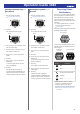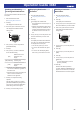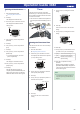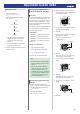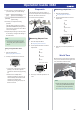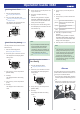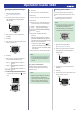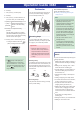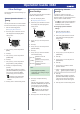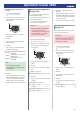User manual
Table Of Contents
- Before Getting Started...
- Time Adjustment
- Using Mobile Link with a Mobile Phone
- Getting Ready
- Auto Time Adjustment
- Specifying a Port
- Viewing Training Records
- Viewing Life Log Related Data
- Setting Target Values
- Creating a Training Plan
- Specifying the Alert Interval (Target Alert)
- Specifying the Distance for Auto Lap Timing
- Setting Up Programmable Timers
- Configuring World Time Settings
- Setting the Alarm
- Phone Finder
- Configuring Watch Settings
- Connection
- High/Low Tides, Moon Age, and Sunrise/Sunset Times
- Using the Training Function
- Viewing Training Log Records
- Receiving Phone Notifications
- Timer
- Stopwatch
- World Time
- Alarms
- Pedometer
- Other Settings
- Other Information
- Troubleshooting
6. Press (B).
7. Use (A) and (C) to select [OFF].
8. Press (B).
9. Use (A) and (C) to select whether or not
you want to save your current settings.
[YES] Saves current settings.
[NO] Discards current settings.
[RETURN]
Returns to the alarm setting
screen.
10. Press (B) to complete the setting
operation.
After the setting operation is complete,
[SETTING COMPLETED] will appear for
a few seconds, and then the alarm setting
selection screen will re-appear.
11. Press (D) twice to exit the setting screen.
●
Turning off all alarms will cause
(alarm) to disappear from the display.
Note
●
If (alarm) is still displayed, it
means that at least one of the other
alarms is still turned on. To turn off all
of the alarms repeat steps 5 through 10
until the
(alarm) indicator is no
longer displayed.
Pedometer
You can use the pedometer to keep track of
your step count while walking, engaging in
your normal daily activities, etc.
Counting Steps
If you are wearing the watch correctly, the
pedometer will count your steps as you walk
or engage in your normal daily activities.
Important!
●
Since this watch’s pedometer is a
wrist-worn device, it may detect non-
step movements and count them as
steps. Also, abnormal arm movements
while walking may cause a miss count
of steps.
● Getting Ready
To enable the most accurate step count, wear
the watch with the face on the outside of your
wrist and tighten the band securely. A loose
band may make it impossible to obtain correct
measurement.
NOYES
● Counting Steps
The pedometer will start counting your steps
when you start walking.
● To check the step count
Display the TIME+DAILY screen.
l
Selecting a Timekeeping Mode Digital
Display Format
Note
●
The step count can show a value up to
99,999 steps. If the step count
exceeds 99,999, the maximum value
(99,999) remains on the display.
●
To prevent miscounts, the displayed
count does not increase for about 10
seconds after you start walking. After
you have been walking for about 10
seconds, the correct count appears,
including the steps you took during the
previous 10 seconds.
●
The step count is reset to zero at
midnight each day.
●
To save power, measurement stops
automatically if you take off the watch
(no watch movement) and do not
perform any operation for two or three
minutes.
Causes of Incorrect Step
Count
Any of the conditions below may make proper
counting impossible.
●
Walking while wearing slippers, sandals, or
other footwear that encourages a shuffling
gait
●
Walking on tile, carpeting, snow, or other
surface that causes a shuffling gait
●
Irregular walking (in a crowded location, in
a line where walking stops and starts at
short intervals, etc.)
●
Extremely slow walking or extremely fast
running
●
Pushing a shopping cart or baby stroller
●
In a location where there is a lot of vibration,
or riding on a bicycle or in a vehicle
●
Frequent movement of the hand or arm
(clapping, fanning movement, etc.)
●
Walking while holding hands, walking with
a cane or stick, or engaging in any other
movement in which your hand and leg
movements are not coordinated with each
other
●
Normal daily non-walking activities
(cleaning, etc.)
●
Wearing the watch on your dominant hand
●
Walking for 10 seconds or less
Operation Guide 3482
28