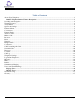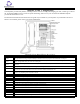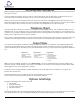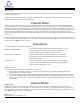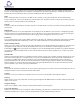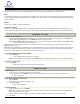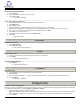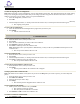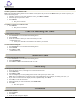IP Phone User Manual
Table Of Contents
- About Your Telephone
- Scrolling and Navigation
- Telephone Stand
- Avaya Menu
- Options & Settings
- Features Menu
- Conventions
- Feature Finder
- Answer a Call
- Make a Call
- Browser
- Hold
- Transfer
- Bridged Calls
- Conference
- To add a person on hold to a conference call:
- To set up a conference call:
- To drop the last person added to conference call:
- To drop a person from a conference call:
- To put a conference call on hold:
- To retrieve a conference call from hold:
- To mute a person on a conference call:
- To unmute a person on a conference call:
- Call Forwarding All Calls
- Send All Calls
- Directory
- Contacts
- Call Log
- Telephone Settings
- To change the language:
- To set redial options:
- To change the ring pattern:
- To toggle button click sounds on and off:
- To turn error tones on or off:
- To configure visual alerts:
- To set Go To Phone Screen on Calling:
- To set Go To Phone Screen on Ringing:
- To adjust the brightness of the display:
- To configure the call timers:
- To toggle large text on or off:
- To edit the button labels:
- To restore the button labels to their default labels:
- Log In/Out Telephone
- Message
- Mute
- Redial
- Simultaneous Ringing
- Tones and Their Meanings
- Troubleshooting
- Glossary
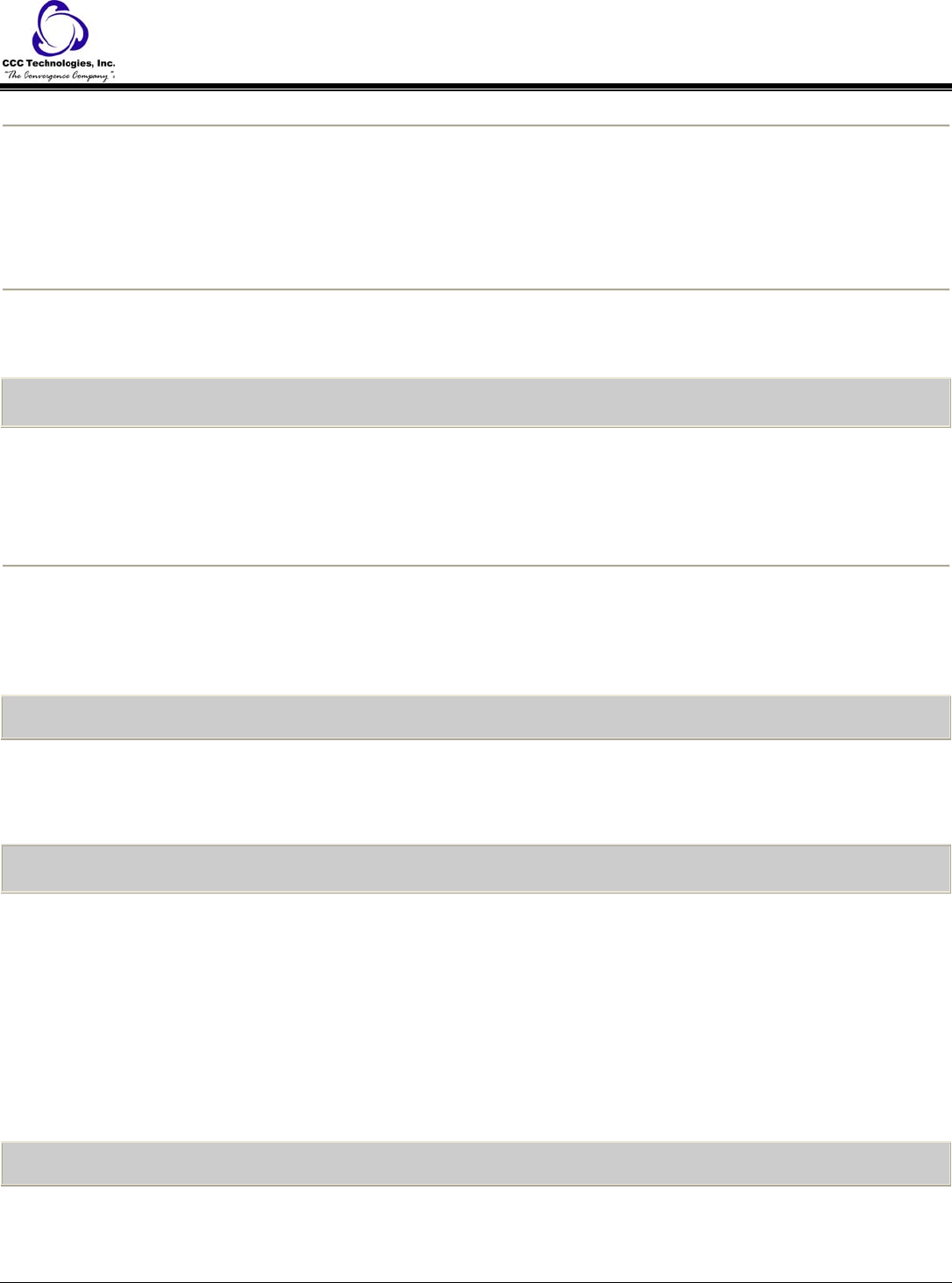
o The conference call is retrieved from hold.
To mute a person on a conference call:
Note: The individual muting feature is not available on all systems. If you do not see Silence when you choose a person, you
cannot mute that person.
1. During a conference call, from the Phone screen, press More > Details.
2. Select the person you want to mute.
3. Press Silence.
o The person is muted.
To unmute a person on a conference call:
1. Press Silence.
o The person is unmuted.
Call Forwarding All Calls
To turn call forwarding on:
1. Press Forward to access the main Forwarding menu.
2. Select CFrwd.
3. Enter the number to which you want to forward your calls.
{confirmation tone}
o All of your calls will be forwarded to the number you entered.
To turn call forwarding off:
1. Press Forward to access the main Forwarding menu.
2. Select CFrwd.
3. Press Select or OK.
{confirmation tone}
Send All Calls
To toggle Send All Calls on or off:
1. Press Forward to access the main Forwarding menu.
2. Select SendAllCalls.
3. Press Select or OK to turn Send All Calls on or off.
Directory
To call a person from the directory:
1. From the Phone screen, scroll right to access the Features menu.
2. Select Directory.
3. Press Select or OK.
4. Use the dialpad keys to start spelling the last name of the person you want to call.
Note: Press each dialpad key one time for each corresponding letter. For example, for "Hill," press 4, 4, 5, 5.
5. If you want to scroll to the next displayed name, alphabetically, select Next.
6. Press OK, or enter the next letter.
7. When the name you want is indicated, select Make Call.
8. Press OK.
o The call is placed.
Contacts
To add a new contact:
1. Press Contacts.
2. Press New.
3. Enter the name using the dialpad.
9640 IP Telephone End User Guide | 10 | Page