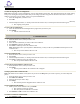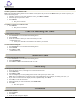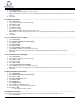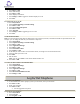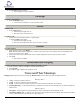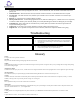IP Phone User Manual
Table Of Contents
- About Your Telephone
- Scrolling and Navigation
- Telephone Stand
- Avaya Menu
- Options & Settings
- Features Menu
- Conventions
- Feature Finder
- Answer a Call
- Make a Call
- Browser
- Hold
- Transfer
- Bridged Calls
- Conference
- To add a person on hold to a conference call:
- To set up a conference call:
- To drop the last person added to conference call:
- To drop a person from a conference call:
- To put a conference call on hold:
- To retrieve a conference call from hold:
- To mute a person on a conference call:
- To unmute a person on a conference call:
- Call Forwarding All Calls
- Send All Calls
- Directory
- Contacts
- Call Log
- Telephone Settings
- To change the language:
- To set redial options:
- To change the ring pattern:
- To toggle button click sounds on and off:
- To turn error tones on or off:
- To configure visual alerts:
- To set Go To Phone Screen on Calling:
- To set Go To Phone Screen on Ringing:
- To adjust the brightness of the display:
- To configure the call timers:
- To toggle large text on or off:
- To edit the button labels:
- To restore the button labels to their default labels:
- Log In/Out Telephone
- Message
- Mute
- Redial
- Simultaneous Ringing
- Tones and Their Meanings
- Troubleshooting
- Glossary
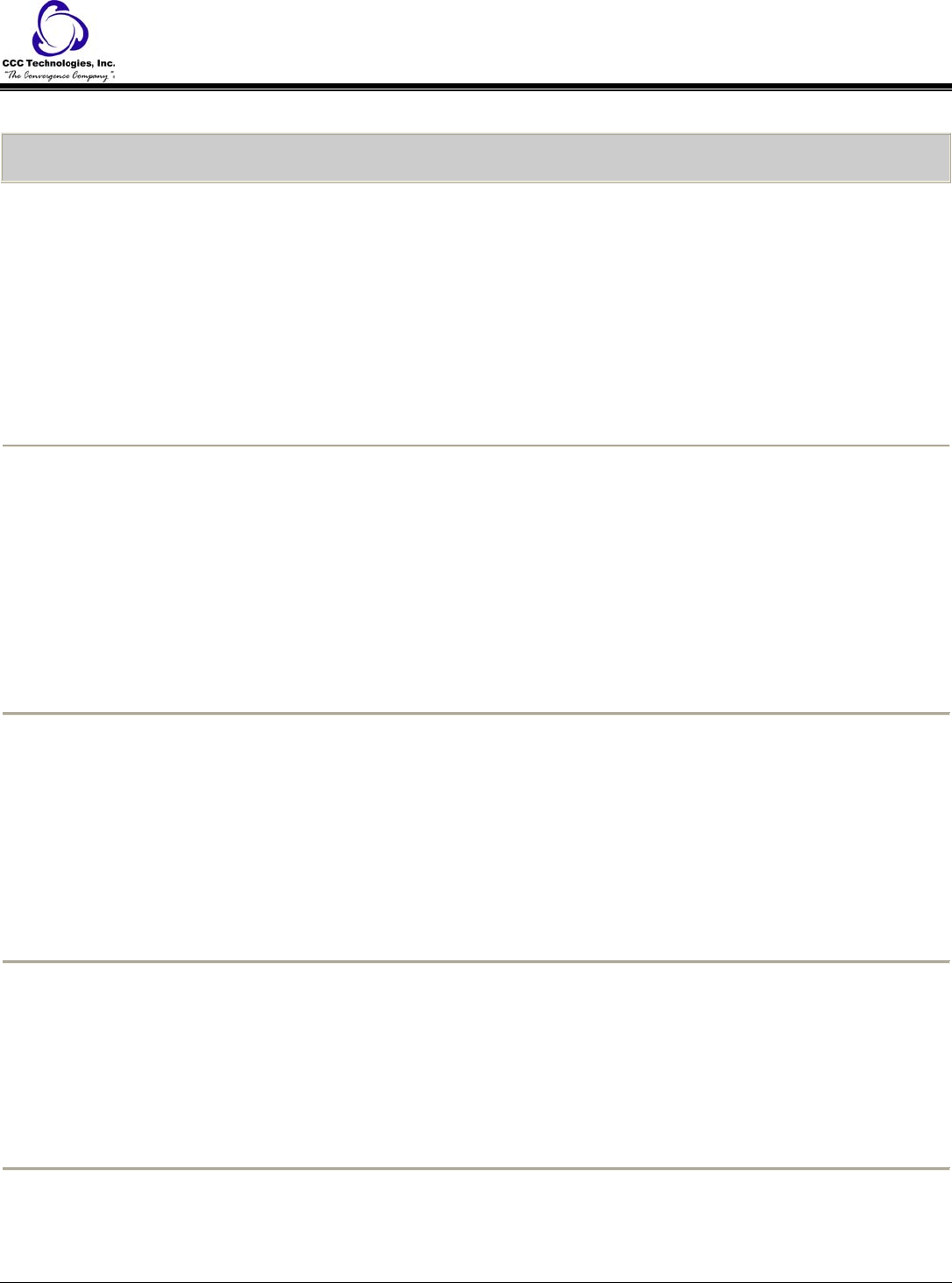
8. Press Save.
Telephone Settings
To change the language:
1. Press Avaya Menu.
2. Select Options & Settings or Phone Settings.
3. Press Select or OK.
4. Select Screen & Sound Options.
5. Press Select or OK.
6. Select Language.
7. Select the desired display language.
8. Press Select or OK.
o The display prompts for confirmation.
9. Press Yes to confirm the selected language.
o The language you selected is now the active language.
To set redial options:
1. Press Avaya Menu.
2. Select Options & Settings or Phone Settings.
3. Press Select or OK.
4. Select Call Settings.
5. Press Select or OK.
6. Select Redial.
7. Press Change or OK or the Right/Left Arrows to select either One Number and List.
Note: If you select One Number, then Redial will automatically dial the last number you dialed. If you select List, then
Redial will automatically display a list of the lat numbers you dialed and permit you to make a selection.
8. Press Save.
o The redial option you selected is saved.
To change the ring pattern:
1. Press Avaya Menu.
2. Select Options & Settings or Phone Settings.
3. Press Select or OK.
4. Select Screen & Sound Options.
5. Press Select or OK.
6. Select Personalized Ringing.
7. Press Change or OK to see a list of the available ring patterns.
8. Select a ring pattern to listen to it. If you want to hear it again, press Play or OK.
9. To enable the current ring pattern on your phone, press Save.
o The new ring pattern is saved.
To toggle button click sounds on and off:
1. Press Avaya Menu.
2. Select Options & Settings or Phone Settings.
3. Press Select or OK.
4. Select Screen & Sound Options.
5. Press Select or OK.
6. Select Button Clicks.
7. Press Change or OK to turn sounds on or off.
8. Press Save.
To turn error tones on or off:
1. Press Avaya Menu.
2. Select Options & Settings or Phone Settings.
3. Press Select or OK.
4. Select Screen & Sound Options.
9640 IP Telephone End User Guide | 13 | Page