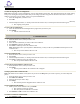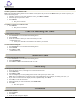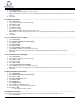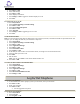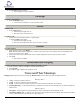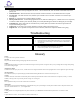IP Phone User Manual
Table Of Contents
- About Your Telephone
- Scrolling and Navigation
- Telephone Stand
- Avaya Menu
- Options & Settings
- Features Menu
- Conventions
- Feature Finder
- Answer a Call
- Make a Call
- Browser
- Hold
- Transfer
- Bridged Calls
- Conference
- To add a person on hold to a conference call:
- To set up a conference call:
- To drop the last person added to conference call:
- To drop a person from a conference call:
- To put a conference call on hold:
- To retrieve a conference call from hold:
- To mute a person on a conference call:
- To unmute a person on a conference call:
- Call Forwarding All Calls
- Send All Calls
- Directory
- Contacts
- Call Log
- Telephone Settings
- To change the language:
- To set redial options:
- To change the ring pattern:
- To toggle button click sounds on and off:
- To turn error tones on or off:
- To configure visual alerts:
- To set Go To Phone Screen on Calling:
- To set Go To Phone Screen on Ringing:
- To adjust the brightness of the display:
- To configure the call timers:
- To toggle large text on or off:
- To edit the button labels:
- To restore the button labels to their default labels:
- Log In/Out Telephone
- Message
- Mute
- Redial
- Simultaneous Ringing
- Tones and Their Meanings
- Troubleshooting
- Glossary
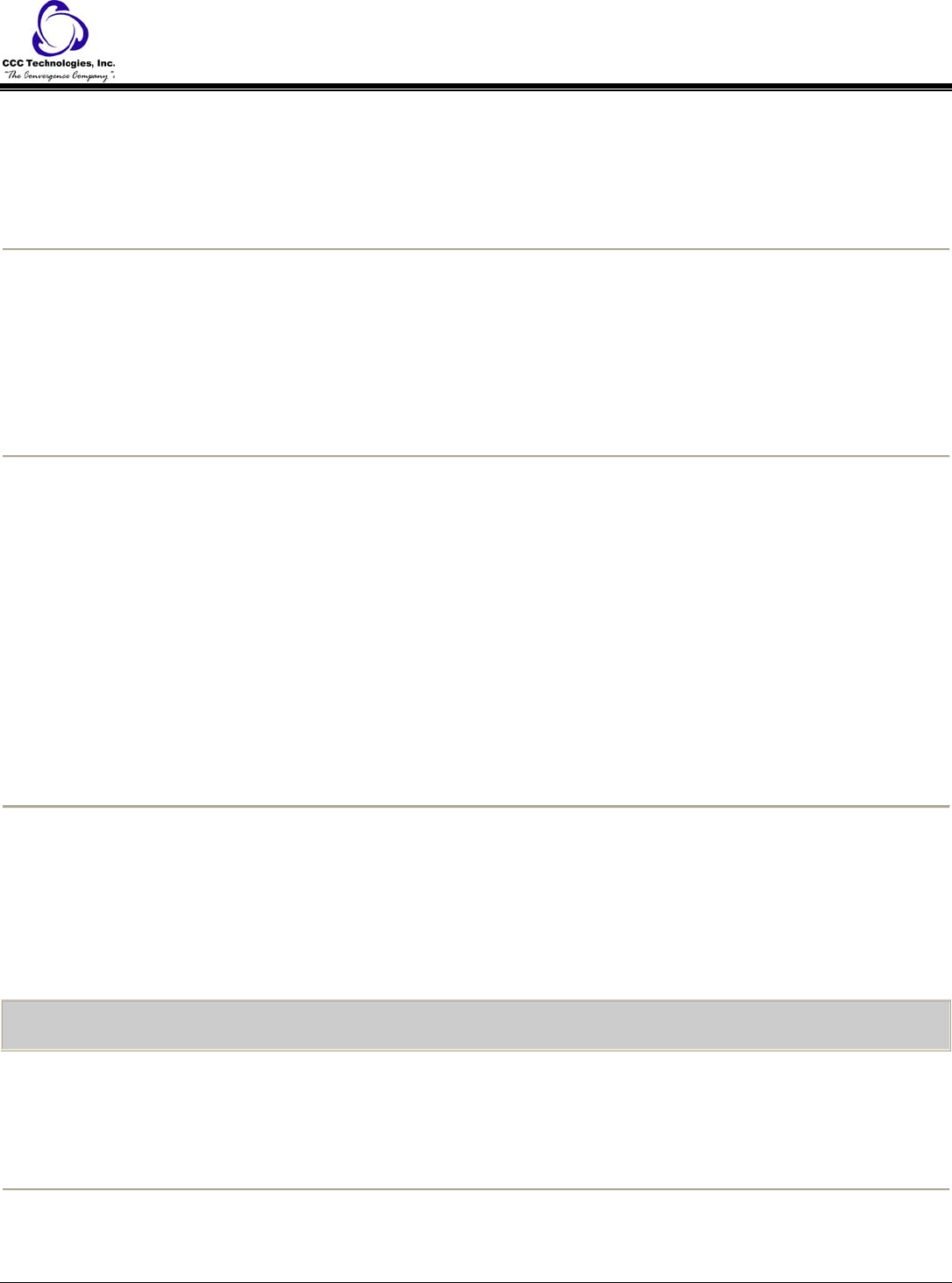
2. Select Options & Settings or Phone Settings.
3. Press Select or OK.
4. Select Call Settings.
5. Press Select or OK.
6. Select Display Call Timers.
7. Press Change or OK to toggle the call timer display on or off.
8. Press Save.
To toggle large text on or off:
1. Press Avaya Menu.
2. Select Options & Settings or Phone Settings.
3. Press Select or OK.
4. Select Screen & Sound Options.
5. Press Select or OK.
6. Select Text Size.
7. Press Change or OK to toggle large text on or off.
8. Press Save.
To edit the button labels:
Note: You can change the labels that are displayed for your extensions, features, and abbreviated dial or speed dial buttons. For
example, you can change the label for your extension to "My Line."
1. Press Avaya Menu.
2. Select Options & Settings or Phone Settings.
3. Press Select or OK.
4. Select Application Settings.
5. Press Select or OK.
6. Select Personalize Labels.
7. Press Change or OK.
8. If the label you want to edit is on the Features menu, scroll right to access the Features menu.
9. Select the label you want to edit.
10. Press Edit.
11. Edit the label.
Note: You can press Clear to clear all text fields and start over.
12. Press Save or OK.
To restore the button labels to their default labels:
1. Press Avaya Menu.
2. Select Options & Settings.
3. Press Select or OK.
4. Select Application Settings.
5. Press Select or OK.
6. Select Restore Default Button Label.
7. Press Change or OK.
Log In/Out Telephone
To log in to your telephone:
1. At the initial screen when it prompts you for your extension, enter your extension.
2. Press Enter or OK.
3. Enter your password.
4. Press Enter or OK.
o You are logged into the phone.
To log out of your telephone:
1. Press Avaya Menu.
2. Select Log Out.
3. Press Log Out or OK.
9640 IP Telephone End User Guide | 15 | Page