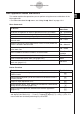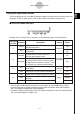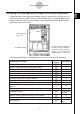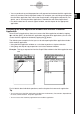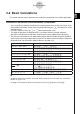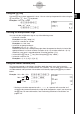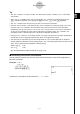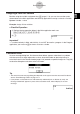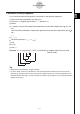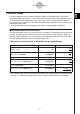ClassPad 330 Plus Manual
20060301
2-2-2
Basic Calculations
Using the
e
Key
Use the
e
key to input exponential values. You can also input exponential values using the
E
key on the
9
and
)
keyboards.
Examples: 2.54
×
10
3
= 2540
c.fe
e
d
w
1600
×
10
–4
= 0.16
bgaaE-e
w
Omitting the Multiplication Sign
You can omit the multiplication sign in any of the following cases.
• In front of a function
Examples: 2sin (30), 10log (1.2)
• In front of a constant or variable
Examples: a
π
, 2ab, 3ans
• In front of an open parenthesis
Examples: 3(5 + 6), (a + 1)(b – 1)
Note that you must use a multiplication sign when the expression directly in front of the
open parenthesis is a literal variable. Example: ab (3 + b) must be written ab
×
(3 + b).
Otherwise, your input is considered to be in function notation (
f
(
x
)).
• In front of the
e
key or
E
key (See “Using the
e
Key” above.)
• In front of a matrix or list
Examples: a {1, 2, 3}, 3 [[1, 2] [3, 4]]
Using the Answer Variable (ans)
Any time you execute a calculation in the Main application work area, the last result is
assigned automatically to a variable named “ans” (answer). You can even recall current “ans”
variable contents and input them into another calculation by tapping the
D
key as shown
below.
Example: 123 + 456 = 579
bcd+efg
w
789 – 579 = 210
hij-
D
w
210
÷
7 = 30
/h
w
*
* Starting a calculation expression with +, −, ×, ÷, or ^ operator will cause the “ans”
variable to be inserted automatically to the left of the operator, even if you do not tap
the
D
key. For more information, see “Performing Continuous Calculations” on
page 2-2-3.