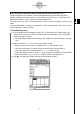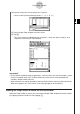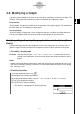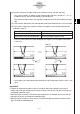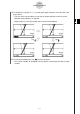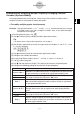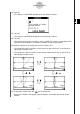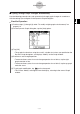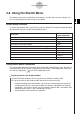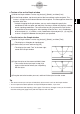ClassPad 330 Plus Manual
20060301
Clear figures and text you have added using the sketch feature
Plot a point on the Graph window
Draw a line on the Graph window
Write text on the Graph window
Draw a line that is tangent to a particular point on a graph
Draw a line that is normal to a particular point on a graph
Draw a circle
Draw a vertical line
Draw a horizontal line
Graph the inverse of a function
Cls
Plot
Line
Tex t
Tangent
Normal
Inverse
Circle
Vertical
Horizontal
Select this Sketch
menu command:
To do this:
3-6-1
Using the Sketch Menu
3-6 Using the Sketch Menu
The [Sketch] menu lets you add points, lines, figures, and text after you draw a graph. You
can also add tangent and normal lines to your graph.
Sketch Menu Overview
To access the [Sketch] menu, tap [Analysis] and then [Sketch]. The following table describes
the commands that are available on the [Sketch] menu.
Using Sketch Menu Commands
This section describes how to use each of the commands on the [Sketch] menu. Note that all
of the procedures in this section are performed in the Graph & Table application, which you
can enter by tapping the
T
icon on the application menu.
u
To plot a point on the Graph window
(1) While the Graph window is active, tap [Analysis], [Sketch], and then [Plot].
(2) Tap the location on the Graph window where you want to plot a point.
• Instead of tapping the Graph window, you could also use the keypad to specify the
coordinates of the point. Pressing a number key displays a dialog box for inputting
coordinates. The value of the key you just pressed is input for the
x
-coordinate. After
inputting values for the
x
- and
y
-coordinates, tap [OK]
to plot the point at the location you specified.