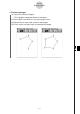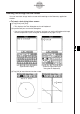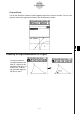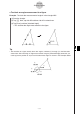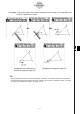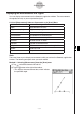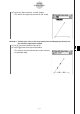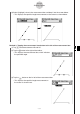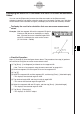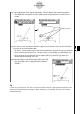ClassPad 330 Plus Manual
20090601
Inserting Text Strings into the Screen
You can insert text strings into the screen while working on the Geometry application
window.
u
To insert a text string into a screen
(1) Tap [Draw] and [Text].
• This displays the Text dialog box and a soft keyboard.
(2) Input the text you want on the dialog box.
• You can input alphanumeric characters, and you can use the 2D keyboard to input
numeric expressions (see “Using the 2D Keyboard” on page 1-6-15).
(Alphanumeric Input) (Numeric Expression Input
Using the 2D Keyboard)
(3) Tap [OK] to insert the text into the screen.
8-2-18
Drawing Figures