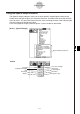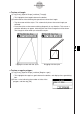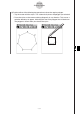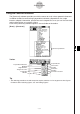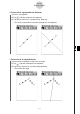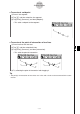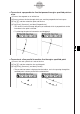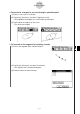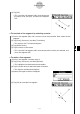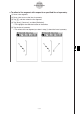ClassPad 330 Plus Manual
20060301
u
To draw a triangle
(1) Tap [Draw], [Special Shape], and then [Triangle].
• This highlights the triangle button on the toolbar.
(2) Perform either of the following two operations to draw the triangle.
• Tap the screen with the stylus. This automatically draws the acute triangle you
selected.
• Place the stylus on the screen and drag diagonally in any direction. This causes a
selection boundary to appear, indicating the size of the triangle that will be drawn.
The triangle is drawn when you release the stylus.
8-2-28
Drawing Figures
u
To draw a regular polygon
(1) Tap [Draw], [Special Shape], and then [Regular n-gon].
• This highlights the regular n-gon button on the toolbar, and displays the n-gon dialog
box.
(2) Enter a value indicating the number of sides of the
polygon, and then tap [OK].
Tapping the screen with the stylus
Dragging with the stylus