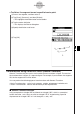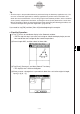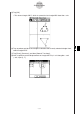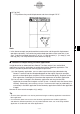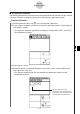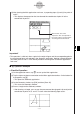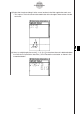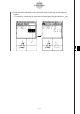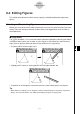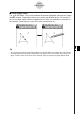ClassPad 330 Plus Manual
20060301
Important!
• This operation is valid only when a point in the original figure and the corresponding point in
the transformed figure are selected in the Geometry application. Nothing is displayed when
you select points A and A’’ in the above procedure and drag them to the Main application
work area.
Observe this area of the
expression. This corresponds to
the vector values you input when
executing General Transform.
8-2-42
Drawing Figures
(5) After clearing the Main application work area, try repeating steps (3) and (4) for points A’
and A’’.
• This displays the expression that transformed the coordinates of point A’ to the
coordinates of point A’’.
k
(b) Operation Example
u
ClassPad Operation
(1) On the application menu, tap
J
to start up the Main application.
(2) Tap the right most down arrow button on the Main application toolbar. On the button list
that appears, tap
3
.
• This opens the Geometry application.
(3) On the Geometry window, tap [Edit] and then [Clear All].
• This clears the Geometry window.
(4) Draw a triangle on the Geometry window.
• After drawing a triangle, you can use the measurement box (page 8-3-6) to adjust the
coordinates of points A, B, and C. That will make the following steps easier.