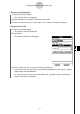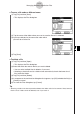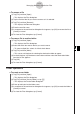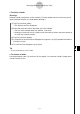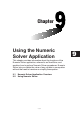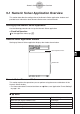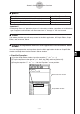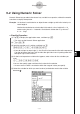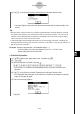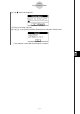ClassPad 330 Plus Manual
20060301
u
To delete a folder
Warning!
Deleting a folder also deletes all files inside of it. Please double-check to make sure you no
longer need the contents of a folder before deleting it.
(1) Tap [File] and then [Open].
• This displays the Files dialog box.
(2) Select the check box next to the folder you want to delete.
• You can select multiple folders for deletion, if you want.
• Selecting a check box next to a folder name automatically selects the check boxes for
all of the files inside that folder.
(3) Tap [File] and then [Delete].
(4) In response to the confirmation dialog box that appears, tap [OK] to delete the folder or
[Cancel] to cancel.
(5) To close the Files dialog box, tap [Cancel].
Tip
• You cannot delete the “main” folder.
u
To rename a folder
Use the procedure under “To rename a file” on page 8-7-4 to rename a folder. Simply select
a folder instead of a file.
8-7-5
Managing Geometry Application Files