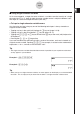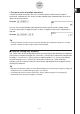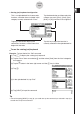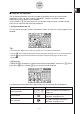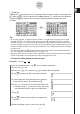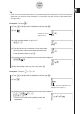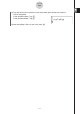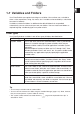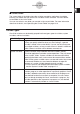ClassPad 330 Plus Manual
20060301
1-6-18
Input
Tip
• If you want your ClassPad to evaluate a calculation expression and display a result in the eActivity
application, you must input the calculation in a calculation row. See “Inserting a Calculation Row”
on page 10-3-3.
Example 2: To input
(1) Tap
)
to display the 2D keyboard and then tap
-
.
(2) Tap
.
(3) In the input box below
Σ
, input “k=1”.
V
k
e
b
(4) Tap with the stylus to move the cursor to the other
input locations and input the required information.
In the input box above
Σ
, tap
L
.
(5) Input the part of the expression that comes to the right of
Σ
.
kIJ
c
(6) After everything is the way you want, press
E
.
Example 3: To input
(1) Tap
)
to display the 2D keyboard and then tap
-
.
(2) Tap
P
.
(3) Input the part of the expression that comes to the right of
∫
.
(b-
XJ
c
e
)
QX
ee
X
• Or you can use 2D math symbols to enter the
expression.
Initially, the cursor
appears here.
k = 1
n
k
2
∫
1
0
(1– x
2
) e
x
dx
Initially, the cursor appears in the
input box to the right of
∫
.