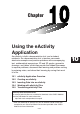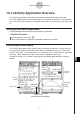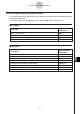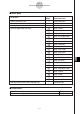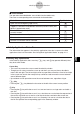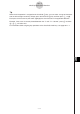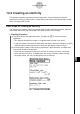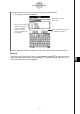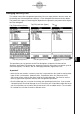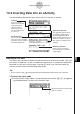ClassPad 330 Plus Manual
20110401
10-1-5
eActivity Application Overview
Tip
When the shift operation is assigned to the ClassPad
z
key, you can select a range of characters
with the left and right cursor keys. Simply press the ClassPad
z
key and then press
e
or
d
.
Each press of the cursor key will select (highlight) the next character in the applicable direction.
Example: If the cursor is currently located between the “c” and “1” in “abc123”, press
z
and then
e
e
e
will select 123.
For information about assigning key operations to the ClassPad’s hard keys, see page 16-11-1.