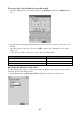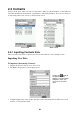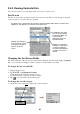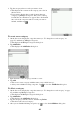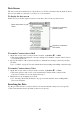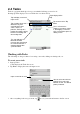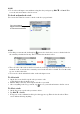User manual
Table Of Contents
46
2. Tap the category whose records you want to view.
• This displays the contents of the category you select in
the list screen.
• If you want to display the records for more than one
category, tap Multiple Categories. This causes a dialog
box like the one shown here to appear. Put a check mark
into each of the categories whose records you want to
include, and then tap
.
To create a new category
1. On the list screen, display the categories menu (see “To change the record category” on
page 45), and then tap Multiple Categories.
• This displays the Multiple Categories dialog box.
2. Tap Add/Delete.
• This displays the Add/Delete dialog box.
3. Input the name of the category you want to create.
4. Tap Add.
• This creates a new category with the name you specified in step 3.
• After you are finished creating categories, tap
to close the Add/Delete dialog box.
To delete a category
1. On the list screen, display the categories menu (see “To change the record category” on page
45), and then tap Multiple Categories.
• This displays the Multiple Categories dialog box.
2. Tap Add/Delete.
• This displays the Add/Delete dialog box.
3. Tap the category you want to delete, and then tap Delete.
• This deletes the selected category.
4. After you are finished deleting categories, tap
to close the Add/Delete dialog box.