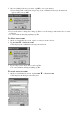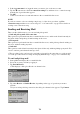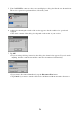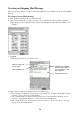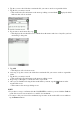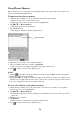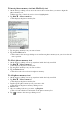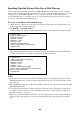User manual
Table Of Contents
77
2. Tap the + next to the folder that contains the file you want to attach to expand the folder.
3. Tap the file you want to attach.
• This attaches the file and returns to the message editing screen with the
displayed, which
indicates that a file is attached.
4. If you want to attach more files, tap .
• This displays the attached file screen, which shows the names and sizes of any files you have
attached up to this point.
5. Tap Add.
• This displays a file selection screen
6. As in step 2, tap the + next to the folder that contains the file you want to attach to expand the
folder.
7. Tap the file you want to attach.
• This attaches the file and returns to the message editing screen.
8. Repeat steps 5 through 7 to attach more files, if you want.
9. After you are finished selecting all the attached files you want, tap the [
] button on the
attached file screen.
• This returns to the message editing screen.
NOTE
• If you have a storage card inserted in the CASSIOPEIA’s card slot, you can click the Card tab
on the file selection screen and select a card file for attachment.
• To remove a file you selected for attachment, tap its name on the attached file screen and then
tap the Remove button.