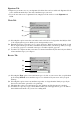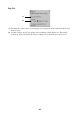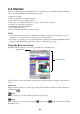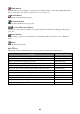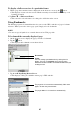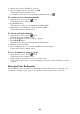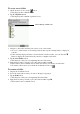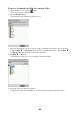User manual
Table Of Contents
99
To create a new folder
1. On the browser screen, tap the button.
• This displays the bookmark screen.
2. Tap the Organize button.
• This displays the bookmark organizer screen.
3. Navigate to the folder in which you want to create a new folder.
• To create a folder inside of an existing folder, double-tap the existing folder to display its
contents.
• If the currently displayed folder is located inside of another folder, you can click the L
button to display the folder hierarchy, and select a higher folder there.
4. Tap the New Folder button.
• This displays a dialog box for inputting the new folder name.
5. Input the new name you want to give the folder and then tap OK.
• This returns to the bookmark screen, which now shows your newly created folder.
• To return to the browser screen from the bookmark screen, tap
.
To rename a folder
1. Display the bookmark screen.
2. Select the folder whose name you want to change by tapping it.
3. Tap the Edit button.
• This displays a dialog box for inputting the folder name.
4. Input the new name you want to give the folder and then tap OK.
• This returns to the bookmark screen.
Click to display a folder tree.