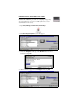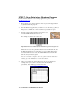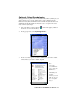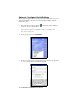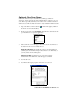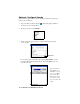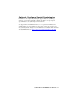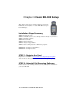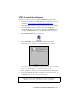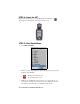User`s guide
12 | CHAPTER 2: WINDOWS CE SETUP
STEP 7: Scan Data into a Windows Program
For information about bar code scanning applications, please email
info@socketcom.com
1. If not already open, start SocketScan. You can press the trigger button
to quickly launch the program.
2. Start the Windows application you want to receive the data (e.g., Excel,
Notepad, etc.). Make sure a new document or spreadsheet is open.
3. Press the assigned trigger button and scan the code.
An amber LED indicates the laser is on.
For example, try this Code 39 bar code:
Important! Do not look directly into the beam or point it at a person!
When data is read, a beep should sound, the laser should turn off, and
the LED should turn green, indicating a good read. If the ISC fails to
read data within a few seconds, the amber LED and laser beam will
turn off, and you must try again.
Note: If your mobile computer enters sleep mode when SocketScan is
running, press the ON button to restart SocketScan.
4. After a successful scan, data should appear in your document. For
example, after you scan the code above into a Pocket Excel
spreadsheet, data should appear in the first cell: