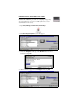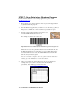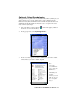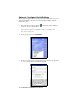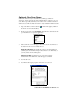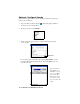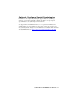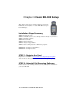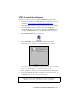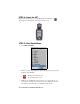User`s guide
CHAPTER 2: WINDOWS CE SETUP | 15
Optional: Run Scan Demo
Scan Demo makes it easy to determine the symbology, number of
characters, and decoded data (in either ASCII or Hex) of any bar code you
scan. This is especially useful if you encounter a bar code that SocketScan
will not decode. This SocketScan feature is only available for Windows CE.
1. Tap on the ISC icon in the task tray
to launch the applet (visible in
the Today screen for Pocket PCs).
2. In the pop-up menu, select Scan Demo. This will close SocketScan and
open Scan Demo as a separate application.
3. The Scan Demo screen will appear. If desired, use the check boxes at
the bottom of the screen to modify the test.
Enable all symbologies: By default, this option is checked. Different
symbologies can sometimes interpret the same bar code differently, so
you may want to uncheck this option.
Display as hex data: Check this box to view scanned data in
hexidecimal format. Otherwise, data will appear as ASCII.
4. Scan the bar code.
5. Scan Demo will report properties of the bar code you scan.