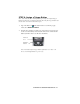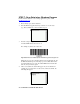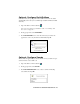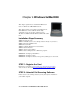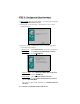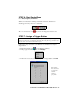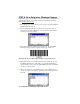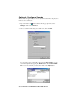User`s guide
22 | CHAPTER 3: CASIO BE-300 SETUP
STEP 7: Scan Data into a Windows Program
For information about bar code scanning applications, please email
info@socketcom.com
1. If not already open, start SocketScan.
2. Start the Windows application that you want to receive the data
(e.g., Notes). Make sure a new document is open.
3. Press the assigned trigger button and scan the code.
An amber LED indicates the laser is on.
For example, try this Code 39 bar code:
Important! Do not look directly into the beam or point it at a person!
When data is read, a beep should sound, the laser should turn off, and
the LED should turn green, indicating a good read. If the ISC fails to
read data within a few seconds, the amber LED and laser beam will
turn off, and you must try again.
4. After a successful scan, data should appear in your document. For
example, if you scan the bar code above into a Notes document, the
following will appear: