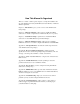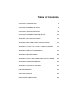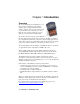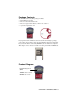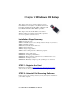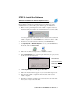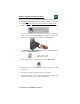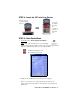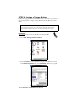User`s guide
CHAPTER 2: WINDOWS CE SETUP | 7
STEP 3: Install the Software
Software Installation for Internet Explorer Users
Follow these steps for software installation BEFORE inserting the ISC.
Internet Explorer must be the default web browser. If Netscape is the
default browser on your host PC, please turn the page for instructions.
1. Make an active partnership between the mobile computer and a host
PC. Internet Explorer must be the default web browser on the host PC.
An active partnership exists if data can move between the host PC and
mobile computer via a serial/USB/Ethernet connection cable or cradle.
2. Insert the SocketScan Installation CD into your CD-ROM drive.
3. Use My Computer or Windows Explorer to access your CD-ROM drive.
In the CD, click on SETUP.HTM.
4. Follow the SocketScan Setup Center to install the software.
5. In the File Download screen, select the option that lets you open (or run)
the file from its current location.
4. A Security Warning screen will appear. Click Yes.
5. Follow the instructions that appear on your screen until setup is done.
6. Disconnect the mobile computer from the host PC. Soft reset the
mobile computer.
7. Push the reset button, typically located on the back or side of the unit.
Now you are ready to insert the ISC.
IMPORTANT!
YOU MUST OPEN
THE FILE!
DO NOT
SAVE!