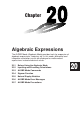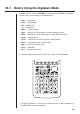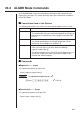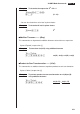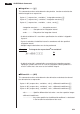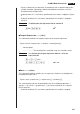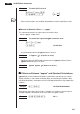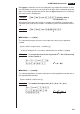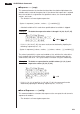Chapter Algebraic Expressions The ALGBR Mode (Algebraic Mode) provides tools for expansion of algebraic expressions, factoring, etc. In this mode, differential and integration calculation results are displayed as mathematical expressions instead of decimal values.
0-1 Before Using the Algebraic Mode In the Main Menu, select the ALGBR icon to enter the ALGBR Mode and display its initial screen, which contains the following items. • {expn} ... {expansion} • {fctor} ... {factorization} • {diff} ... {differential} • { ∫ (} ... {integration} • {SOLV} ... {Solve function} • {tExp} ... {expression transformation using the addition theorem} • {tColl} ... {product-to-sum transformation using the addition theorem} • {comb} ... {combination} • {PTS'} ...
20-2 Inputting and Executing Calculations The ALGBR Mode display is divided into three areas: an input area, a solution area, and a message area (used for display of menus and error messages). Input area Solution area Messages area Example X + X2 + 3X – 2X2 v+vx+dv-cvx w P.361 • Solutions are displayed in natural display notation. • Solutions produced in the ALGBR Mode are also stored in Ans memory and can be recalled by pressing !K.
20-3 ALGBR Mode Commands In the ALGBR Mode, results are calculated in accordance with commands and expressions you input. This section describes each of the commands available in the ALGBR Mode. k Conventions Used in this Section The following conventions are used in the command descriptions of this section. Item Description This item indicates a mathematical expression input by you. The actual expression you should input depends on the type of operation you are performing.
ALGBR Mode Commands Example 20 - 3 To factorize the expression X2 - 4X + 4 2(fctor)vx-ev +ew (X – 2)2 • You can also factorize a value into its prime factors. Example To factorize 64 into its prime factors 2(fctor)gew 26 u Addition Theorems —— (tExp) This command uses trigonometric addition theorems to transform an expression.
20- 3 ALGBR Mode Commands u Integration —— ( ( ) This command can be used to determine the primitive function or calculate the definite integral for an expression. Syntax 1: ∫ (, [, ] [)] Syntax 2: ∫ ([, , ] [)] Syntax 3: ∫ (, , , [)] ........... Integration constant ............ Start point of the integration interval .............
ALGBR Mode Commands 20 - 3 • Syntax 1 determines the derivative in accordance with a specified expression, variable and order. Specifying a differential coefficient calculates a result in accordance with the input value. • A default order of 1 is used when specification of the order is skipped in Syntax 2. • A default variable of X is used when specification of a variable is skipped in Syntax 3.
20- 3 ALGBR Mode Commands Example To solve AX+B = 0 for X 5(SOLV)1(solve)aA v+aB,vw P.107 { X = –BA } • Other solve functions are available that produce numeric calculation results . u Convert to Numeric Value —— (appr) This command converts an expression to a numeric value. Syntax: approx Example To convert the expression 2 to a numeric value 6(g)6(g)1(appr) 1.414213562 !9cw • Any command to the left of approx causes an error. Example 1+ approx ( 2 ) (Causes an error.
ALGBR Mode Commands 20 - 3 With approx, calculation results are displayed using exponential notation. As with the RUN Mode, the mantissa can have up to 10 digits and the exponent up to two digits. The number of digits that can be input for approx depends on the setting of the set up screen's Display item. Example g)1(appr)jMcaw (Display: Norm1) 6(g g)6(g 1.215766546E + 19 When part of the expression includes a variable, the calculation is performed by substituting the value for the variable.
20- 3 ALGBR Mode Commands u Sequence —— (sequ) This command creates the function that describes the relationship between the variable and the value of the expression, if the value of the expression is entered when the variable is assigned the first specified , the second specified , and so on. • The function is a linear algebra expression. Syntax 1: sequence ({, , ...} [,] [)] • A default variable of X is used when specification of a variable is skipped.
ALGBR Mode Commands 20 - 3 Syntax: sumSeq ({, , ...} [,] [)] • A default variable of X is used when specification of a variable is skipped. Example To obtain an expression that expresses the sum up to the nth term when terms 1 through 4 are the following sequence of values: {23, 30, 37, 45} 6(g)4(PTS')2(smSq) !{cd,da,dh ,ef!},aNw N4 N3 95N2 77N 24 – 4 + 24 + 4 • If List 1 = {23, 30, 37, 45}, the same result can be obtained by inputting the following: sumSeq(List 1, N).
20-4 Signum Function The signum function described in this section is available in the ALGBR Mode. Syntax: signum ([)] • A solution can be obtained only when is a numeric value. Definition: 1 (real number, A > 0) Undefined (A = 0) signum(A) –1 (real number, A < 0) A (A = imaginary number) |A| Example To solve signum (3.1) K5(sign)d.
20-5 Natural Display Notation Most calculators use their own symbols, such as ABS for absolute values and ^ for powers, in place of standard mathematical notation. Expressions in the ALGBR Mode are displayed using "natural display notation," which uses standard mathematical notation as shown below.
20-6 ALGBR Mode Error Messages A number of error messages are unique to the ALGBR Mode. The following lists the error messages and explains the meaning of each one. • Error messages unique to the ALGBR Mode appear in the message area of the display. uUndefined No solution exists for the operation being performed. Example 1/0 uOverflow ERROR The result of the operation being performed exceeds the range of the calculator.
20-7 ALGBR Mode Precautions • When an input expression cannot be processed any further, the expression displayed as the result of an operation will be identical to the input expression. • It may take a considerable amount of time for a result to appear. This does not indicate malfunction. • Note that there may be a variety of different formats that can be used to express a result.