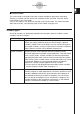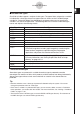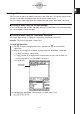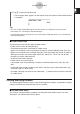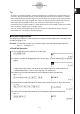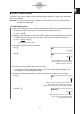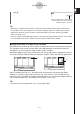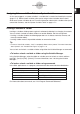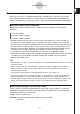User Manual
20060301
I
Single-character Variable Precautions
Your ClassPad supports the use of single-character variables, which are variables whose
names consist of a single character like “
a
” or “
x
”. Some ClassPad keys (
7
,
8
,
'
keypad keys, math (mth) soft keyboard
7
,
8
,
9
,
:
keys,
5
key set keys, etc.) are
dedicated single-character variable name input keys. You cannot use such a key to input a
variable name that has more than one character.
For example, pressing the keypad keys
7
and
8
in succession is interpreted by the
ClassPad as the multiplication expression “
x
s
y
”, and not as the characters “
xy
”. In order to
input a variable name made up of two or more characters, use the alphabet (abc) keyboard.
For more information, see “Using Single-character Variables” on page 1-6-12.
I
Creating a New Variable
The most common way to create a new variable is assigning a value or expression to the
applicable variable name. Use the variable assignment key (
6
) to assign data to a variable.
1-7-6
Variables and Folders
The following is an example of assignment to a variable while “main” is specified as the
current folder.
Example: To create a new variable named “eq1” and assign the expression 2
x
+ 1 to it
The following assumes that there are no variables named “eq1” or “
x
” currently in
the “main” folder.
S
ClassPad Operation
(1) On the application menu, tap
to start the Main application.
(2) Press
.
to display the soft keyboard, and then perform the following key operation.
A
7
@
6
CO
@
U
• This creates a variable named “eq1” in the current folder (the “main” folder in this
example), and assigns the expression 2
x
+ 1 to it.
Assign key
This key is included on the math
(mth) and 2D soft keyboards.