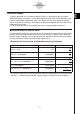User Manual
20060301
Re-calculating an Expression
You can edit a calculation expression in the calculation history and then re-calculate the
resulting expression. Tapping
U
re-calculates the expression where the cursor is currently
located, and also re-calculates all of the expressions below the current cursor location.
Example 1:
To change the expression “ans
s
2” to “ans
s
3” in the example below, and then
re-calculate
S\
ClassPad Operation
(1) Tap to the right of the expression “ans
s
2” to locate the cursor there.
(2) Delete “2” and input “3”.
B
(3) Tap
U
.
• This re-calculates the expression where the cursor is located, and all the expressions
underneath it.
Important!
Remember that re-calculation is performed starting from the current cursor location. If, after
performing the first two steps of the above procedure, you move the cursor to the end of
“ans + 6” in line 3 of the calculation history and then tap
U
, only line 3 is re-calculated.
2-3-2
Using the Calculation History
Re-calculated
If you edit multiple expressions in the calculation history, always make sure that the cursor is
located in the uppermost line that you edited before you tap
U
.
Re-calculated
Not re-calculated
(because it is above the
cursor location)