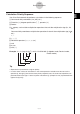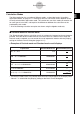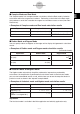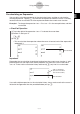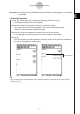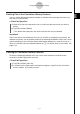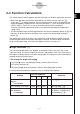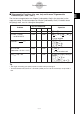User Guide
Table Of Contents
- Getting Ready
- Contents
- About This User’s Guide
- Chapter 1 Getting Acquainted
- Chapter 2 Using the Main Application
- 2-1 Main Application Overview
- 2-2 Basic Calculations
- 2-3 Using the Calculation History
- 2-4 Function Calculations
- 2-5 List Calculations
- 2-6 Matrix and Vector Calculations
- 2-7 Using the Action Menu
- 2-8 Using the Interactive Menu
- 2-9 Using the Main Application in Combination with Other Applications
- 2-10 Using Verify
- Chapter 3 Using the Graph & Table Application
- Chapter 4 Using the Conics Application
- Chapter 5 Using the 3D Graph Application
- Chapter 6 Using the Sequence Application
- Chapter 7 Using the Statistics Application
- 7-1 Statistics Application Overview
- 7-2 Using List Editor
- 7-3 Before Trying to Draw a Statistical Graph
- 7-4 Graphing Single-Variable Statistical Data
- 7-5 Graphing Paired-Variable Statistical Data
- 7-6 Using the Statistical Graph Window Toolbar
- 7-7 Performing Statistical Calculations
- 7-8 Test, Confidence Interval, and Distribution Calculations
- 7-9 Tests
- 7-10 Confidence Intervals
- 7-11 Distribution
- 7-12 Statistical System Variables
- Chapter 8 Using the Geometry Application
- Chapter 9 Using the Numeric Solver Application
- Chapter 10 Using the eActivity Application
- Chapter 11 Using the Presentation Application
- Chapter 12 Using the Program Application
- Chapter 13 Using the Spreadsheet Application
- Chapter 14 Using the Setup Menu
- Chapter 15 Configuring System Settings
- 15-1 System Setting Overview
- 15-2 Managing Memory Usage
- 15-3 Using the Reset Dialog Box
- 15-4 Initializing Your ClassPad
- 15-5 Adjusting Display Contrast
- 15-6 Configuring Power Properties
- 15-7 Specifying the Display Language
- 15-8 Specifying the Font Set
- 15-9 Specifying the Alphabetic Keyboard Arrangement
- 15-10 Optimizing “Flash ROM”
- 15-11 Specifying the Ending Screen Image
- 15-12 Adjusting Touch Panel Alignment
- 15-13 Viewing Version Information
- Chapter 16 Performing Data Communication
- Appendix
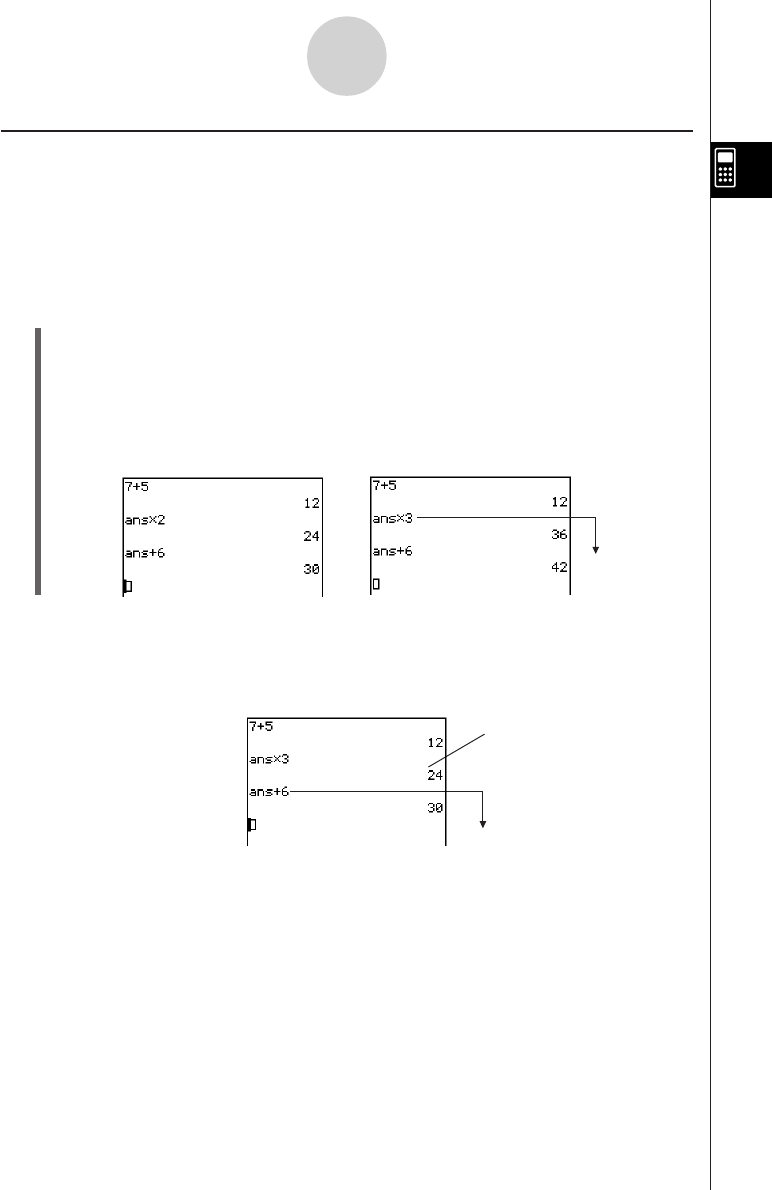
20050501
Re-calculating an Expression
You can edit a calculation expression in the calculation history and then re-calculate the
resulting expression. Tapping w re-calculates the expression where the cursor is currently
located, and also re-calculates all of the expressions below the current cursor location.
Example 1:To change the expression “ans × 2” to “ans × 3” in the example below, and then
re-calculate
u ClassPad Operation
(1) Tap to the right of the expression “ans × 2” to locate the cursor there.
(2) Delete “2” and input “3”.
Kd
(3) Tap w.
• This re-calculates the expression where the cursor is located, and all the expressions
underneath it.
Important!
Remember that re-calculation is performed starting from the current cursor location. If, after
performing the first two steps of the above procedure, you move the cursor to the end of
“ans + 6” in line 3 of the calculation history and then tap w, only line 3 is re-calculated.
2-3-2
Using the Calculation History
Re-calculated
If you edit multiple expressions in the calculation history, always make sure that the cursor is
located in the uppermost line that you edited before you tap w.
Re-calculated
Not re-calculated
(because it is above
the cursor location)