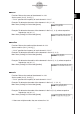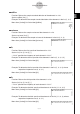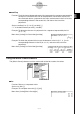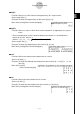User Guide
Table Of Contents
- Getting Ready
- Contents
- About This User’s Guide
- Chapter 1 Getting Acquainted
- Chapter 2 Using the Main Application
- 2-1 Main Application Overview
- 2-2 Basic Calculations
- 2-3 Using the Calculation History
- 2-4 Function Calculations
- 2-5 List Calculations
- 2-6 Matrix and Vector Calculations
- 2-7 Using the Action Menu
- 2-8 Using the Interactive Menu
- 2-9 Using the Main Application in Combination with Other Applications
- 2-10 Using Verify
- Chapter 3 Using the Graph & Table Application
- Chapter 4 Using the Conics Application
- Chapter 5 Using the 3D Graph Application
- Chapter 6 Using the Sequence Application
- Chapter 7 Using the Statistics Application
- 7-1 Statistics Application Overview
- 7-2 Using List Editor
- 7-3 Before Trying to Draw a Statistical Graph
- 7-4 Graphing Single-Variable Statistical Data
- 7-5 Graphing Paired-Variable Statistical Data
- 7-6 Using the Statistical Graph Window Toolbar
- 7-7 Performing Statistical Calculations
- 7-8 Test, Confidence Interval, and Distribution Calculations
- 7-9 Tests
- 7-10 Confidence Intervals
- 7-11 Distribution
- 7-12 Statistical System Variables
- Chapter 8 Using the Geometry Application
- Chapter 9 Using the Numeric Solver Application
- Chapter 10 Using the eActivity Application
- Chapter 11 Using the Presentation Application
- Chapter 12 Using the Program Application
- Chapter 13 Using the Spreadsheet Application
- Chapter 14 Using the Setup Menu
- Chapter 15 Configuring System Settings
- 15-1 System Setting Overview
- 15-2 Managing Memory Usage
- 15-3 Using the Reset Dialog Box
- 15-4 Initializing Your ClassPad
- 15-5 Adjusting Display Contrast
- 15-6 Configuring Power Properties
- 15-7 Specifying the Display Language
- 15-8 Specifying the Font Set
- 15-9 Specifying the Alphabetic Keyboard Arrangement
- 15-10 Optimizing “Flash ROM”
- 15-11 Specifying the Ending Screen Image
- 15-12 Adjusting Touch Panel Alignment
- 15-13 Viewing Version Information
- Chapter 16 Performing Data Communication
- Appendix
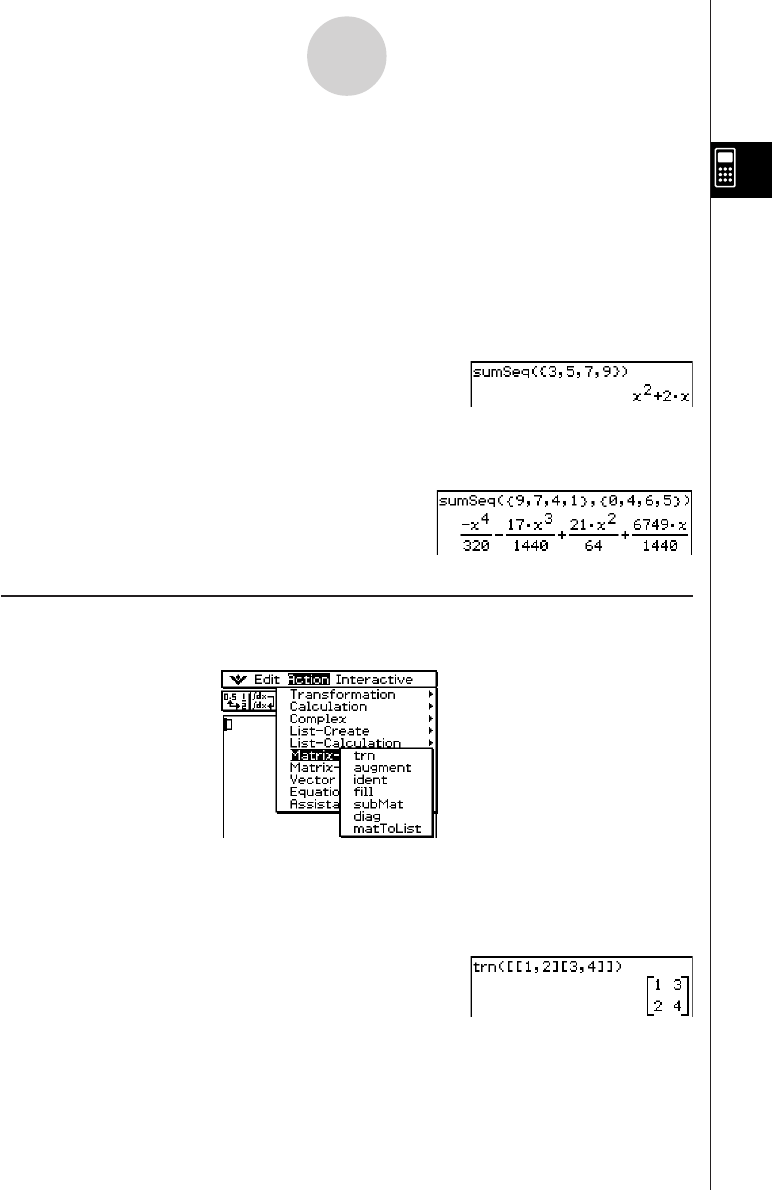
20050501
2-7-26
Using the Action Menu
uu
uu
u sumSeq
Function: Finds the lowest-degree polynomial that represents the sequence expressed by
the input list and returns the sum of the polynomial. When there are two lists,
this command returns a polynomial that maps each element in the first list to its
corresponding element in the second list, and returns the sum of the
polynomial.
Syntax: sumSeq (List-1[, List-2] [,variable] [
)
]
•“x” is the default when you omit “[,variable]”.
Example: To determine the sum of a polynomial for a sequence expressed by the list
{3, 5, 7, 9}
Menu Item: [Action][List-Calculation][sumSeq]
Example: To obtain the polynomial that maps the elements in the list {9, 7, 4, 1} to its
corresponding elements in the list {0, 4, 6, 5}, and return the sum of the
polynomial.
Menu Item: [Action][List-Calculation][sumSeq]
Using the Matrix-Create Submenu
The [Matrix-Create] submenu contains commands related to creation of matrices.
uu
uu
u trn
Function: Returns a transposed matrix.
Syntax: trn (Mat [
)
]
Example: To transpose the matrix [[1,2] [3,4]]
Menu Item: [Action][Matrix-Create][trn]