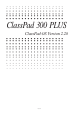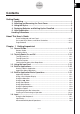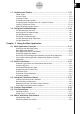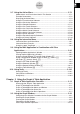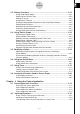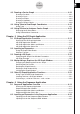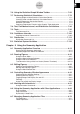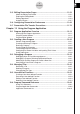User Guide
Table Of Contents
- Getting Ready
- Contents
- About This User’s Guide
- Chapter 1 Getting Acquainted
- Chapter 2 Using the Main Application
- 2-1 Main Application Overview
- 2-2 Basic Calculations
- 2-3 Using the Calculation History
- 2-4 Function Calculations
- 2-5 List Calculations
- 2-6 Matrix and Vector Calculations
- 2-7 Using the Action Menu
- 2-8 Using the Interactive Menu
- 2-9 Using the Main Application in Combination with Other Applications
- 2-10 Using Verify
- Chapter 3 Using the Graph & Table Application
- Chapter 4 Using the Conics Application
- Chapter 5 Using the 3D Graph Application
- Chapter 6 Using the Sequence Application
- Chapter 7 Using the Statistics Application
- 7-1 Statistics Application Overview
- 7-2 Using List Editor
- 7-3 Before Trying to Draw a Statistical Graph
- 7-4 Graphing Single-Variable Statistical Data
- 7-5 Graphing Paired-Variable Statistical Data
- 7-6 Using the Statistical Graph Window Toolbar
- 7-7 Performing Statistical Calculations
- 7-8 Test, Confidence Interval, and Distribution Calculations
- 7-9 Tests
- 7-10 Confidence Intervals
- 7-11 Distribution
- 7-12 Statistical System Variables
- Chapter 8 Using the Geometry Application
- Chapter 9 Using the Numeric Solver Application
- Chapter 10 Using the eActivity Application
- Chapter 11 Using the Presentation Application
- Chapter 12 Using the Program Application
- Chapter 13 Using the Spreadsheet Application
- Chapter 14 Using the Setup Menu
- Chapter 15 Configuring System Settings
- 15-1 System Setting Overview
- 15-2 Managing Memory Usage
- 15-3 Using the Reset Dialog Box
- 15-4 Initializing Your ClassPad
- 15-5 Adjusting Display Contrast
- 15-6 Configuring Power Properties
- 15-7 Specifying the Display Language
- 15-8 Specifying the Font Set
- 15-9 Specifying the Alphabetic Keyboard Arrangement
- 15-10 Optimizing “Flash ROM”
- 15-11 Specifying the Ending Screen Image
- 15-12 Adjusting Touch Panel Alignment
- 15-13 Viewing Version Information
- Chapter 16 Performing Data Communication
- Appendix
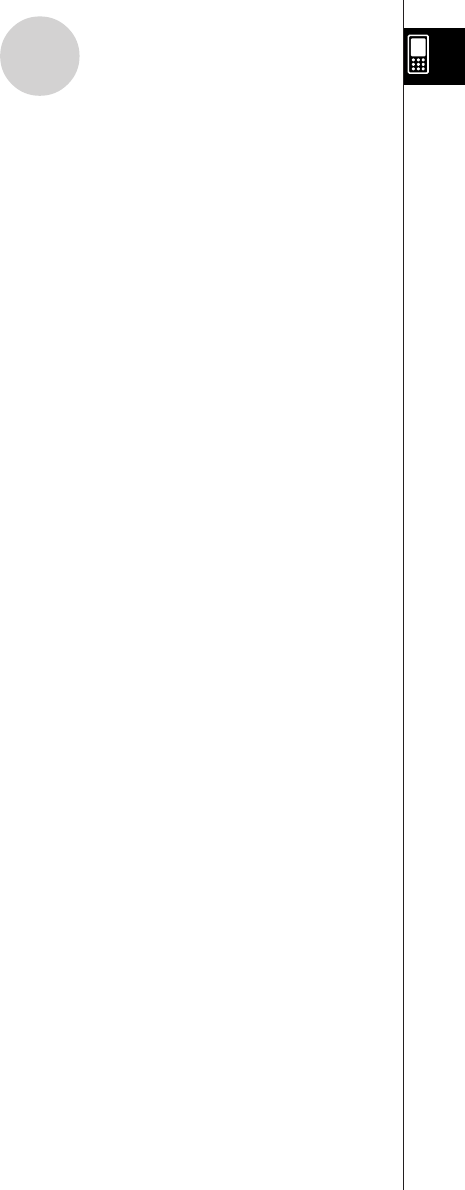
20050501
4-3 Drawing a Conics Graph ...................................................................... 4-3-1
Drawing a Parabola .......................................................................................... 4-3-1
Drawing a Circle ................................................................................................ 4-3-4
Drawing an Ellipse ............................................................................................ 4-3-5
Drawing a Hyperbola ......................................................................................... 4-3-6
Drawing a General Conics ................................................................................ 4-3-8
4-4 Using Trace to Read Graph Coordinates ........................................... 4-4-1
Using Trace ....................................................................................................... 4-4-1
4-5 Using G-Solve to Analyze a Conics Graph ......................................... 4-5-1
Displaying the G-Solve Menu ............................................................................ 4-5-1
Using G-Solve Menu Commands ...................................................................... 4-5-2
Chapter 5 Using the 3D Graph Application
5-1 3D Graph Application Overview .......................................................... 5-1-1
Starting Up the 3D Graph Application ............................................................... 5-1-1
3D Graph Application Window .......................................................................... 5-1-1
3D Graph Application Menus and Buttons ........................................................ 5-1-2
3D Graph Application Status Bar ...................................................................... 5-1-4
5-2 Inputting an Expression ....................................................................... 5-2-1
Using 3D Graph Editor Sheets .......................................................................... 5-2-1
Storing a Function ............................................................................................. 5-2-2
5-3 Drawing a 3D Graph ............................................................................. 5-3-1
Configuring 3D Graph View Window Parameters ............................................. 5-3-1
3D Graph Example ............................................................................................ 5-3-3
5-4 Manipulating a Graph on the 3D Graph Window ............................... 5-4-1
Enlarging and Reducing the Size of a Graph .................................................... 5-4-1
Switching the Eye Position ................................................................................ 5-4-1
Rotating the Graph Manually ............................................................................ 5-4-2
Rotating a Graph Automatically ......................................................................... 5-4-2
Initializing the Graph Window ............................................................................ 5-4-2
5-5 Other 3D Graph Application Functions .............................................. 5-5-1
Using Trace to Read Graph Coordinates .......................................................... 5-5-1
Inserting Text into a 3D Graph Window ............................................................. 5-5-1
Calculating a z-value for Particular x- and y-values .......................................... 5-5-2
Chapter 6 Using the Sequence Application
6-1 Sequence Application Overview ......................................................... 6-1-1
Starting up the Sequence Application ............................................................... 6-1-1
Sequence Application Window .......................................................................... 6-1-1
Sequence Application Menus and Buttons ....................................................... 6-1-2
Sequence Application Status Bar ...................................................................... 6-1-6
6-2 Inputting an Expression in the Sequence Application ...................... 6-2-1
Inputting Data on the Sequence Editor Window ............................................... 6-2-1
Inputting Data on the Sequence RUN Window ................................................. 6-2-1
5
Contents