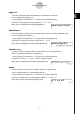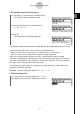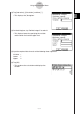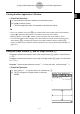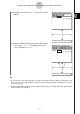User Guide
Table Of Contents
- Getting Ready
- Contents
- About This User’s Guide
- Chapter 1 Getting Acquainted
- Chapter 2 Using the Main Application
- 2-1 Main Application Overview
- 2-2 Basic Calculations
- 2-3 Using the Calculation History
- 2-4 Function Calculations
- 2-5 List Calculations
- 2-6 Matrix and Vector Calculations
- 2-7 Using the Action Menu
- 2-8 Using the Interactive Menu
- 2-9 Using the Main Application in Combination with Other Applications
- 2-10 Using Verify
- Chapter 3 Using the Graph & Table Application
- Chapter 4 Using the Conics Application
- Chapter 5 Using the 3D Graph Application
- Chapter 6 Using the Sequence Application
- Chapter 7 Using the Statistics Application
- 7-1 Statistics Application Overview
- 7-2 Using List Editor
- 7-3 Before Trying to Draw a Statistical Graph
- 7-4 Graphing Single-Variable Statistical Data
- 7-5 Graphing Paired-Variable Statistical Data
- 7-6 Using the Statistical Graph Window Toolbar
- 7-7 Performing Statistical Calculations
- 7-8 Test, Confidence Interval, and Distribution Calculations
- 7-9 Tests
- 7-10 Confidence Intervals
- 7-11 Distribution
- 7-12 Statistical System Variables
- Chapter 8 Using the Geometry Application
- Chapter 9 Using the Numeric Solver Application
- Chapter 10 Using the eActivity Application
- Chapter 11 Using the Presentation Application
- Chapter 12 Using the Program Application
- Chapter 13 Using the Spreadsheet Application
- Chapter 14 Using the Setup Menu
- Chapter 15 Configuring System Settings
- 15-1 System Setting Overview
- 15-2 Managing Memory Usage
- 15-3 Using the Reset Dialog Box
- 15-4 Initializing Your ClassPad
- 15-5 Adjusting Display Contrast
- 15-6 Configuring Power Properties
- 15-7 Specifying the Display Language
- 15-8 Specifying the Font Set
- 15-9 Specifying the Alphabetic Keyboard Arrangement
- 15-10 Optimizing “Flash ROM”
- 15-11 Specifying the Ending Screen Image
- 15-12 Adjusting Touch Panel Alignment
- 15-13 Viewing Version Information
- Chapter 16 Performing Data Communication
- Appendix
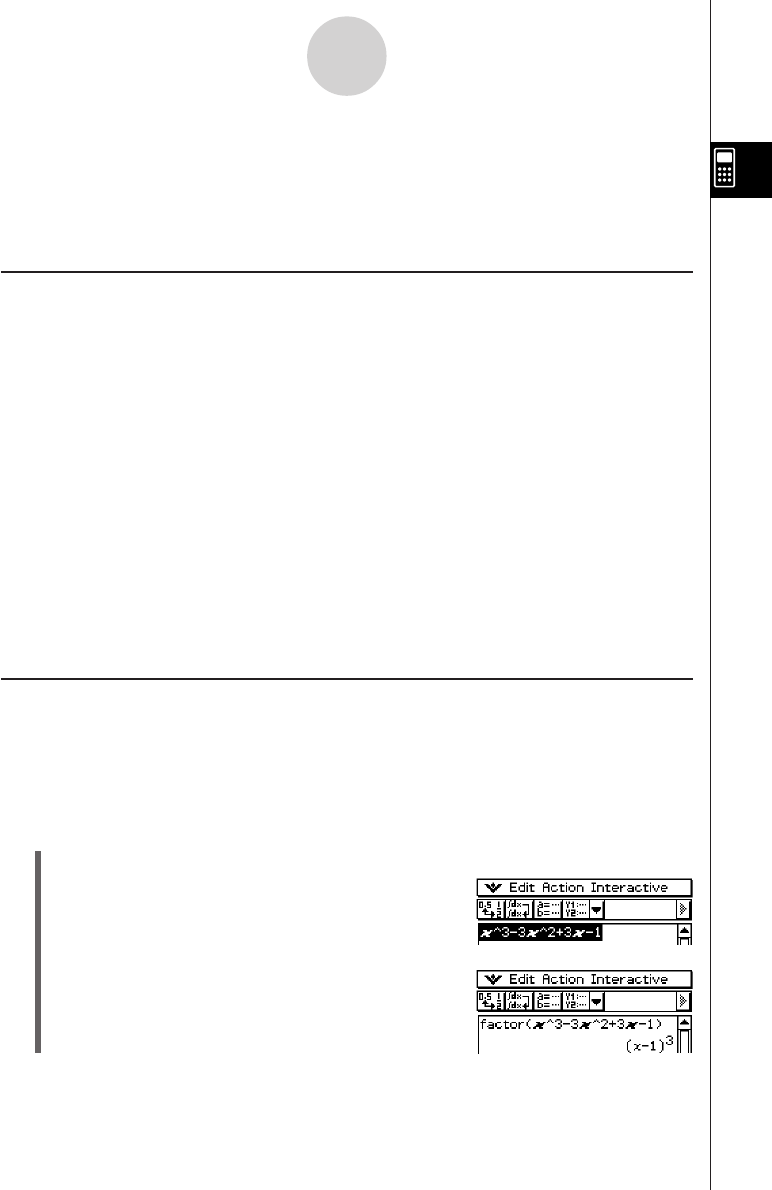
20050501
(3) Tap [Interactive], [Transformation], and then [factor].
• This factorizes the selected expression.
2-8 Using the Interactive Menu
The [Interactive] menu includes all of the commands contained on the [Action] menu. Listed
below are the differences between the [Action] menu and [Interactive] menu.
Interactive Menu and Action Menu
•With the [Action] menu, you select a command to input the appropriate function into the
work area.
•With the [Interactive] menu, you drag the stylus across existing input in the work area and
then select a command. This executes the command operation you selected in the work
area.
• The [Interactive] menu has an “apply” command while the [Action] menu does not.
•When a command uses multiple arguments, a dialog box appears prompting you for the
arguments with the [Interactive] menu.
Tip
• Operation of the following [Interactive] menu commands is identical to the same commands on
the [Action] menu.
[Transformation], [Calculation], [Complex], [List-Create], [List-Calculation], [Matrix-Create],
[Matrix-Calculation], [Vector], [Equation/Inequality], [Assistant]
• For information about using these commands, see “2-7 Using the Action Menu”.
Interactive Menu Example
The following example shows how to use the [Transformation]-[factor] command from both
the [Interactive] menu and the [Action] menu.
Example: To factorize the expression x
3
– 3x
2
+ 3x – 1
u To factorize from the Interactive menu
(1) In the work area, input the expression you want to factorize (x
3
– 3x
2
+ 3x – 1).
(2) Drag the stylus across the expression to select it.
2-8-1
Using the Interactive Menu