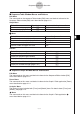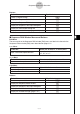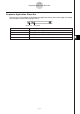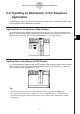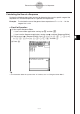User Guide
Table Of Contents
- Getting Ready
- Contents
- About This User’s Guide
- Chapter 1 Getting Acquainted
- Chapter 2 Using the Main Application
- 2-1 Main Application Overview
- 2-2 Basic Calculations
- 2-3 Using the Calculation History
- 2-4 Function Calculations
- 2-5 List Calculations
- 2-6 Matrix and Vector Calculations
- 2-7 Using the Action Menu
- 2-8 Using the Interactive Menu
- 2-9 Using the Main Application in Combination with Other Applications
- 2-10 Using Verify
- Chapter 3 Using the Graph & Table Application
- Chapter 4 Using the Conics Application
- Chapter 5 Using the 3D Graph Application
- Chapter 6 Using the Sequence Application
- Chapter 7 Using the Statistics Application
- 7-1 Statistics Application Overview
- 7-2 Using List Editor
- 7-3 Before Trying to Draw a Statistical Graph
- 7-4 Graphing Single-Variable Statistical Data
- 7-5 Graphing Paired-Variable Statistical Data
- 7-6 Using the Statistical Graph Window Toolbar
- 7-7 Performing Statistical Calculations
- 7-8 Test, Confidence Interval, and Distribution Calculations
- 7-9 Tests
- 7-10 Confidence Intervals
- 7-11 Distribution
- 7-12 Statistical System Variables
- Chapter 8 Using the Geometry Application
- Chapter 9 Using the Numeric Solver Application
- Chapter 10 Using the eActivity Application
- Chapter 11 Using the Presentation Application
- Chapter 12 Using the Program Application
- Chapter 13 Using the Spreadsheet Application
- Chapter 14 Using the Setup Menu
- Chapter 15 Configuring System Settings
- 15-1 System Setting Overview
- 15-2 Managing Memory Usage
- 15-3 Using the Reset Dialog Box
- 15-4 Initializing Your ClassPad
- 15-5 Adjusting Display Contrast
- 15-6 Configuring Power Properties
- 15-7 Specifying the Display Language
- 15-8 Specifying the Font Set
- 15-9 Specifying the Alphabetic Keyboard Arrangement
- 15-10 Optimizing “Flash ROM”
- 15-11 Specifying the Ending Screen Image
- 15-12 Adjusting Touch Panel Alignment
- 15-13 Viewing Version Information
- Chapter 16 Performing Data Communication
- Appendix
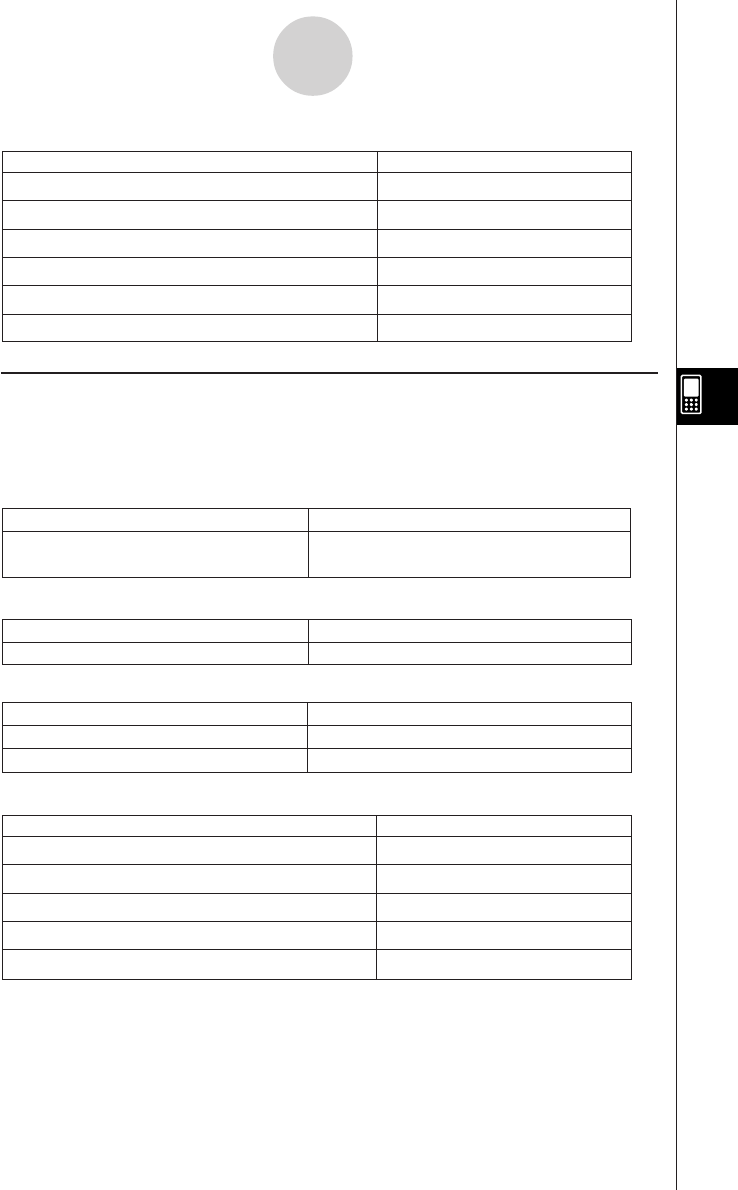
20050501
Buttons
Create a sequence table
Display the Sequence Editor window
Display the Sequence Table Input dialog box
Display the Variable Manager (page 1-8-1)
&
8
6
5
#v
Display the View Window dialog box
To do this:
Tap this button:
6-1-5
Sequence Application Overview
k Sequence RUN Window Menus and Buttons
Edit Menu
The commands on the Sequence RUN window [Edit] menu are identical to those for the
Sequence Editor window [Edit] menu described on page 6-1-2.
n, an Menu
Input a recursion expression term
n, a
n
, bn, c
n
, a
n+
1,
b
n+
1,
c
n+
1,
a
n+
2,
b
n+
2,
c
n+
2,
a
n
E, bnE, or c
n
E
To do this:
Select one of these
n, a
n
menu items:
a0, a1 Menu
Calc Menu
Input the “rSolve” function
Input the “Σ” function
rSolve
Σ
To do this:
Select this Calc menu items:
Display the Sequence Editor window
Create a sequence table
Display the Sequence RUN window
Display the Sequence Table Input dialog box
&
`
8
6
5
Display the View Window dialog box
Display the Variable Manager (page 1-8-1)
#v
To do this:
Tap this button:
Buttons
Input a recursion system variable
a
0,
a
1,
a
2,
b
0,
b
1,
b
2,
c
0,
c
1, or
c
2
To do this:
Select one of these
a0
,
a1
menu
items
: