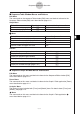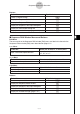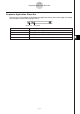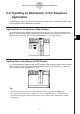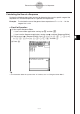User Guide
Table Of Contents
- Getting Ready
- Contents
- About This User’s Guide
- Chapter 1 Getting Acquainted
- Chapter 2 Using the Main Application
- 2-1 Main Application Overview
- 2-2 Basic Calculations
- 2-3 Using the Calculation History
- 2-4 Function Calculations
- 2-5 List Calculations
- 2-6 Matrix and Vector Calculations
- 2-7 Using the Action Menu
- 2-8 Using the Interactive Menu
- 2-9 Using the Main Application in Combination with Other Applications
- 2-10 Using Verify
- Chapter 3 Using the Graph & Table Application
- Chapter 4 Using the Conics Application
- Chapter 5 Using the 3D Graph Application
- Chapter 6 Using the Sequence Application
- Chapter 7 Using the Statistics Application
- 7-1 Statistics Application Overview
- 7-2 Using List Editor
- 7-3 Before Trying to Draw a Statistical Graph
- 7-4 Graphing Single-Variable Statistical Data
- 7-5 Graphing Paired-Variable Statistical Data
- 7-6 Using the Statistical Graph Window Toolbar
- 7-7 Performing Statistical Calculations
- 7-8 Test, Confidence Interval, and Distribution Calculations
- 7-9 Tests
- 7-10 Confidence Intervals
- 7-11 Distribution
- 7-12 Statistical System Variables
- Chapter 8 Using the Geometry Application
- Chapter 9 Using the Numeric Solver Application
- Chapter 10 Using the eActivity Application
- Chapter 11 Using the Presentation Application
- Chapter 12 Using the Program Application
- Chapter 13 Using the Spreadsheet Application
- Chapter 14 Using the Setup Menu
- Chapter 15 Configuring System Settings
- 15-1 System Setting Overview
- 15-2 Managing Memory Usage
- 15-3 Using the Reset Dialog Box
- 15-4 Initializing Your ClassPad
- 15-5 Adjusting Display Contrast
- 15-6 Configuring Power Properties
- 15-7 Specifying the Display Language
- 15-8 Specifying the Font Set
- 15-9 Specifying the Alphabetic Keyboard Arrangement
- 15-10 Optimizing “Flash ROM”
- 15-11 Specifying the Ending Screen Image
- 15-12 Adjusting Touch Panel Alignment
- 15-13 Viewing Version Information
- Chapter 16 Performing Data Communication
- Appendix
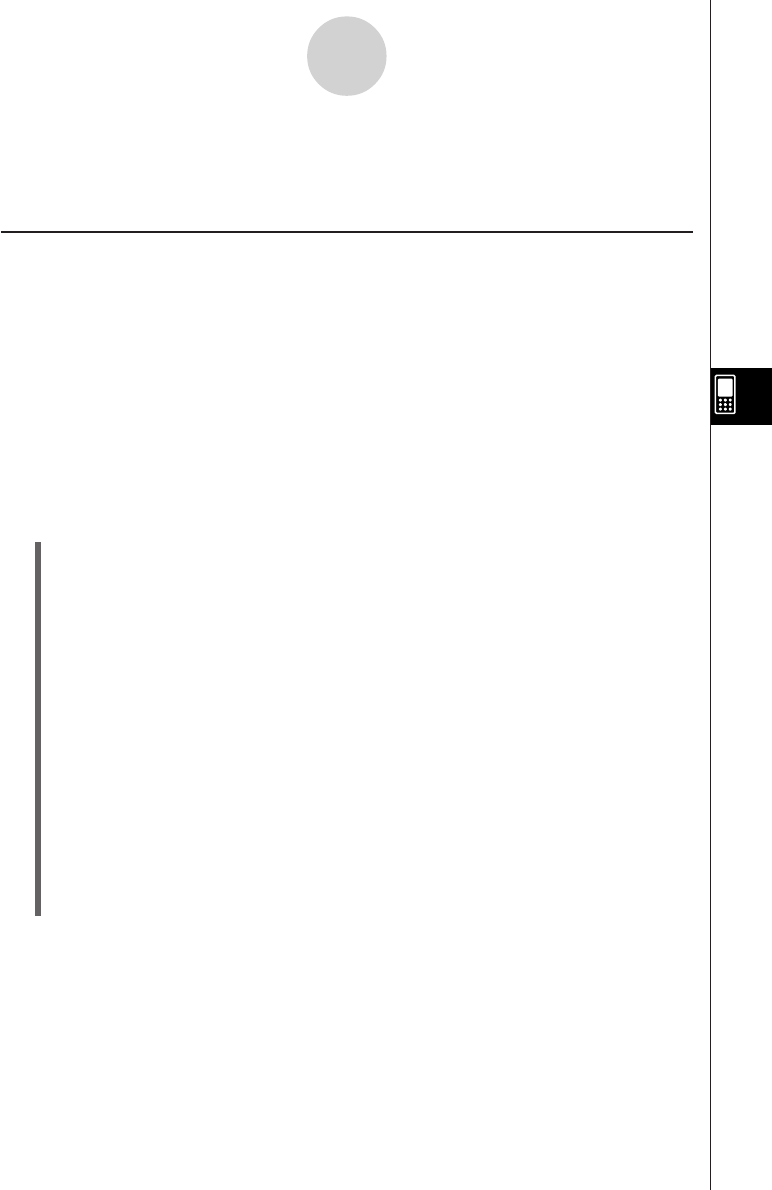
20050501
6-3 Recursive and Explicit Form of a Sequence
ClassPad supports use of three types of sequence expressions: an+1=, an+2= and anE.
Generating a Number Table
In addition to ordered pair tables, the Sequence application provides you with the means to
generate arithmetic sequence tables*
1
, geometric sequence tables*
2
, progression of
difference tables*
3
, and Fibonacci sequence tables*
4
.
*
1
sequence table for determining if sequence is an arithmetic sequence
*
2
sequence table for determining if sequence is a geometric sequence
*
3
sequence table for determining if sequence is a progression of difference
*
4
sequence table for determining if sequence is a Fibonacci sequence
Example: To create a table (Fibonacci sequence table) for the recursion
an+2 = an+1 + an, a1 = 1, a2 = 1
u ClassPad Operation
(1) Start up the Sequence Editor.
• If you have another application running, tap m and then H.
• If you have the Sequence application running, tap O and then [Sequence Editor].
(2) Tap the [Recursive] tab.
(3) Specify the recursion type by tapping [Type] and then [an+2Type a1,a2].
(4) Input the recursion expression.
•Tap the input box to the right of an+2:, and then use the procedures under “6-2
Inputting an Expression in the Sequence Application” to input the following.
[n,an] [an+1] + [n,an] [an] E
(5) Input the initial value.
1E1E
(6) Tap 8.
• This causes the Sequence Table Input dialog box to appear.
(7) Input the n-value range as shown below, and then tap [OK].
Start:1 End:5
6-3-1
Recursive and Explicit Form of a Sequence