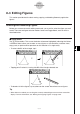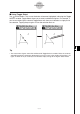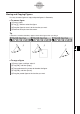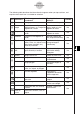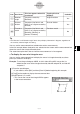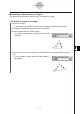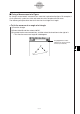User Guide
Table Of Contents
- Getting Ready
- Contents
- About This User’s Guide
- Chapter 1 Getting Acquainted
- Chapter 2 Using the Main Application
- 2-1 Main Application Overview
- 2-2 Basic Calculations
- 2-3 Using the Calculation History
- 2-4 Function Calculations
- 2-5 List Calculations
- 2-6 Matrix and Vector Calculations
- 2-7 Using the Action Menu
- 2-8 Using the Interactive Menu
- 2-9 Using the Main Application in Combination with Other Applications
- 2-10 Using Verify
- Chapter 3 Using the Graph & Table Application
- Chapter 4 Using the Conics Application
- Chapter 5 Using the 3D Graph Application
- Chapter 6 Using the Sequence Application
- Chapter 7 Using the Statistics Application
- 7-1 Statistics Application Overview
- 7-2 Using List Editor
- 7-3 Before Trying to Draw a Statistical Graph
- 7-4 Graphing Single-Variable Statistical Data
- 7-5 Graphing Paired-Variable Statistical Data
- 7-6 Using the Statistical Graph Window Toolbar
- 7-7 Performing Statistical Calculations
- 7-8 Test, Confidence Interval, and Distribution Calculations
- 7-9 Tests
- 7-10 Confidence Intervals
- 7-11 Distribution
- 7-12 Statistical System Variables
- Chapter 8 Using the Geometry Application
- Chapter 9 Using the Numeric Solver Application
- Chapter 10 Using the eActivity Application
- Chapter 11 Using the Presentation Application
- Chapter 12 Using the Program Application
- Chapter 13 Using the Spreadsheet Application
- Chapter 14 Using the Setup Menu
- Chapter 15 Configuring System Settings
- 15-1 System Setting Overview
- 15-2 Managing Memory Usage
- 15-3 Using the Reset Dialog Box
- 15-4 Initializing Your ClassPad
- 15-5 Adjusting Display Contrast
- 15-6 Configuring Power Properties
- 15-7 Specifying the Display Language
- 15-8 Specifying the Font Set
- 15-9 Specifying the Alphabetic Keyboard Arrangement
- 15-10 Optimizing “Flash ROM”
- 15-11 Specifying the Ending Screen Image
- 15-12 Adjusting Touch Panel Alignment
- 15-13 Viewing Version Information
- Chapter 16 Performing Data Communication
- Appendix
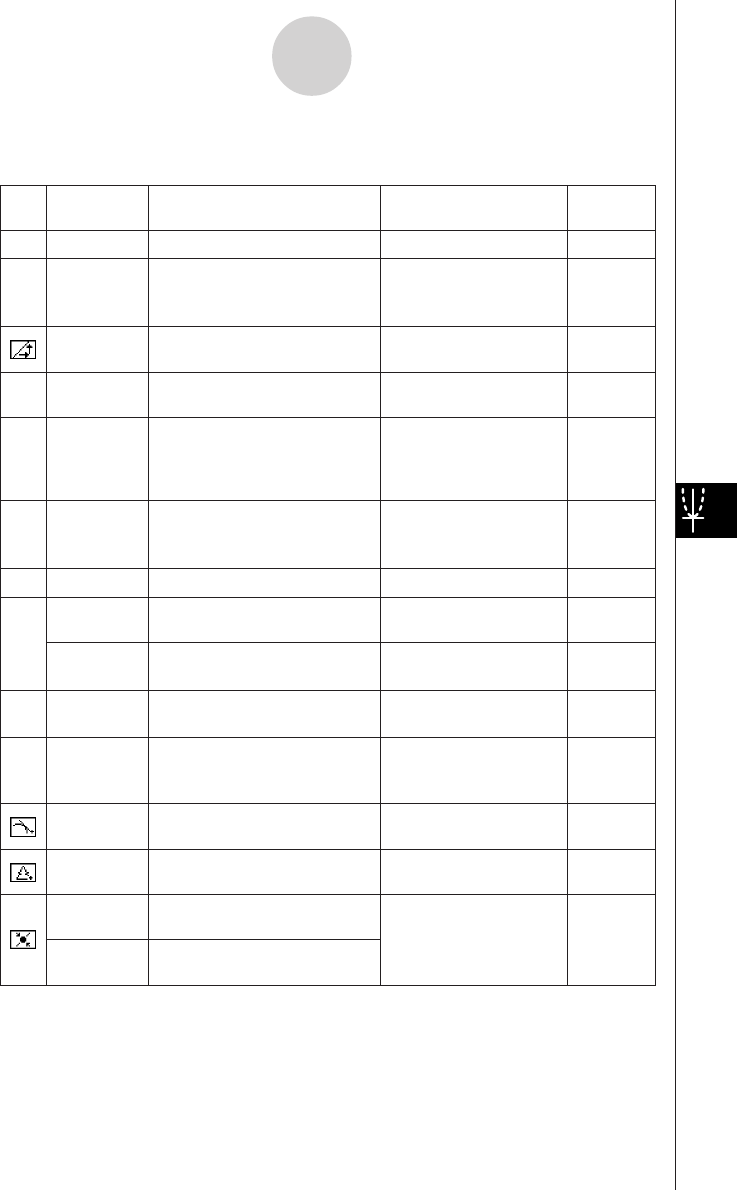
20050501
8-3-5
Editing Figures
The following table describes the information that appears when you tap each icon, and
explains when each icon is available for selection.
Icon Icon Name
This icon appears when this
is selected:
Tapping this icon
displays:
Lockable
Coordinates
Yes
T
A single point Coordinates of the point
Distance/
length
Yes
t
Two points on one figure or two
different figures, or a single line
segment or a vector
Distance between two
points, length of a line
segment or vector
Slope
Yes
Single line, line segment, or
vector
Slope of the line, line
segment or vector
Direction
Yes
Y
Single line, line segment, or
vector
Direction angle of the
line (angle of inclination)
Equation
Yes
O
Any single line or line segment,
vector, circle, arc, ellipse or any
other figure (parabola, etc.)
drawn by a function
Function of the figure
(using rectangular
coordinates)
Equation
edit
No
5
Single parabola or any other
figure drawn by a function
Equation of the figure in
the function editing
dialog box.
Radius
Yes
]
Single circle or arc
Radius of circle or arc
Circumference
Yes
3
Single circle or arc Length of the
circumference
Perimeter
No
Single polygon Sum of the lengths of
the sides
Area
No
E
Any three points, a single
circle, arc, ellipse, or polygon
Area
Angle
Yes
Q
t
Two line segments Angle and its
supplement formed by
the line segments
Tangency
Yes
Two circles or arcs, or a line
and circle
Whether two items are
tangent
Congruence
Yes
Two line segments Whether line segments
are the same length
Incidence
Yes
Point and a line, arc, circle or
a vector
Whether a point is on
the line/curve
Point on
curve
Point and a function, curve, or
ellipse