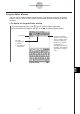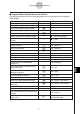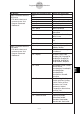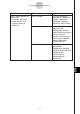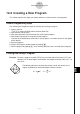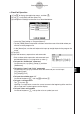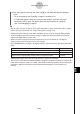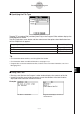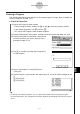User Guide
Table Of Contents
- Getting Ready
- Contents
- About This User’s Guide
- Chapter 1 Getting Acquainted
- Chapter 2 Using the Main Application
- 2-1 Main Application Overview
- 2-2 Basic Calculations
- 2-3 Using the Calculation History
- 2-4 Function Calculations
- 2-5 List Calculations
- 2-6 Matrix and Vector Calculations
- 2-7 Using the Action Menu
- 2-8 Using the Interactive Menu
- 2-9 Using the Main Application in Combination with Other Applications
- 2-10 Using Verify
- Chapter 3 Using the Graph & Table Application
- Chapter 4 Using the Conics Application
- Chapter 5 Using the 3D Graph Application
- Chapter 6 Using the Sequence Application
- Chapter 7 Using the Statistics Application
- 7-1 Statistics Application Overview
- 7-2 Using List Editor
- 7-3 Before Trying to Draw a Statistical Graph
- 7-4 Graphing Single-Variable Statistical Data
- 7-5 Graphing Paired-Variable Statistical Data
- 7-6 Using the Statistical Graph Window Toolbar
- 7-7 Performing Statistical Calculations
- 7-8 Test, Confidence Interval, and Distribution Calculations
- 7-9 Tests
- 7-10 Confidence Intervals
- 7-11 Distribution
- 7-12 Statistical System Variables
- Chapter 8 Using the Geometry Application
- Chapter 9 Using the Numeric Solver Application
- Chapter 10 Using the eActivity Application
- Chapter 11 Using the Presentation Application
- Chapter 12 Using the Program Application
- Chapter 13 Using the Spreadsheet Application
- Chapter 14 Using the Setup Menu
- Chapter 15 Configuring System Settings
- 15-1 System Setting Overview
- 15-2 Managing Memory Usage
- 15-3 Using the Reset Dialog Box
- 15-4 Initializing Your ClassPad
- 15-5 Adjusting Display Contrast
- 15-6 Configuring Power Properties
- 15-7 Specifying the Display Language
- 15-8 Specifying the Font Set
- 15-9 Specifying the Alphabetic Keyboard Arrangement
- 15-10 Optimizing “Flash ROM”
- 15-11 Specifying the Ending Screen Image
- 15-12 Adjusting Touch Panel Alignment
- 15-13 Viewing Version Information
- Chapter 16 Performing Data Communication
- Appendix
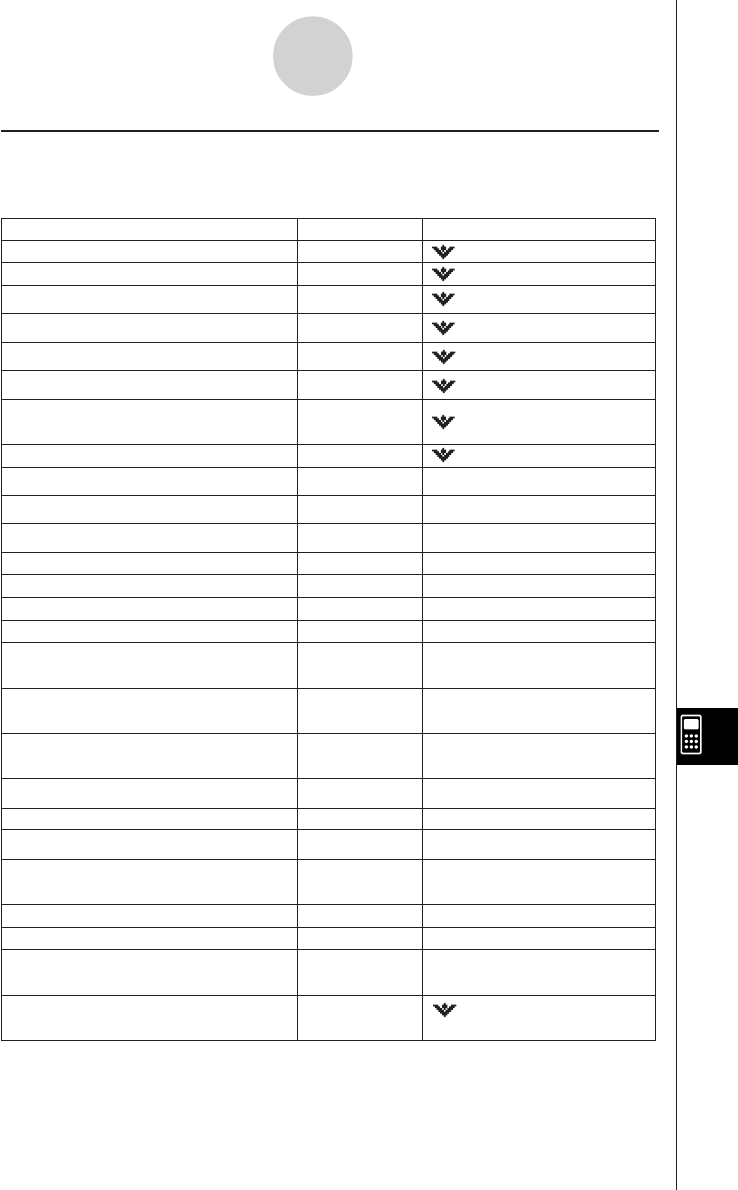
20050501
k Program Editor Window Menus and Buttons
The following describes the menu and button operations you can perform on the Program
Editor window.
12-1-4
Program Application Overview
To do this: Tap this button: Or select this menu item:
Display the [Settings] menu
Display the soft keyboard
Display the Program Loader window
Display the Program Editor window
Display the Main application work area
window
Close the currently active window
Create a new file
Open an existing file
Save a file
Save a file under a new name
Close a file
Paste the clipboard contents
Convert a file to a program file
Convert a file to a text file
Convert a file to a edit prohibited
program file
Put a selection onto the clipboard and
delete the original
Put a selection onto the clipboard without
affecting the original
Display the Program Output
window
—
—
)
—
_
—
—
O
—
—
—
—
—
r
t
y
~
{
Select everything on the screen
Search for a newly specified text string
Search again for a previously specified
text string
Jump to the beginning of a program
Jump to the end of a program
Clear the contents of the Program Editor
window
—
e
r
—
—
—
Edit - Select All
Edit - Paste
Edit - Copy
Edit - Cut
Edit - Compress
Edit - Mode Change - 'Tex t
Edit - Mode Change - 'Normal
Edit - Close File
Edit - Save As
Edit - Save File
Edit - Open File
Edit - New File
- Close
- Main
- Program Output
Display the Text File Contents
window
—
- Text File Contents
- Program Editor
- Program Loader
- Keyboard
- Settings
Edit - Search - Search Next
Edit - Search - Jump to Top
Edit - Search - Jump to Bottom
Edit - Clear All
Display the Variable Manager
(page 1-8-1)
5
Edit - Search - New Search
- Settings -
Variable Manager