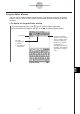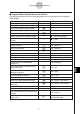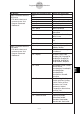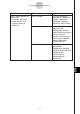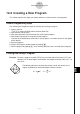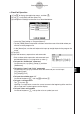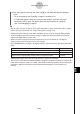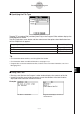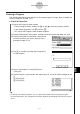User Guide
Table Of Contents
- Getting Ready
- Contents
- About This User’s Guide
- Chapter 1 Getting Acquainted
- Chapter 2 Using the Main Application
- 2-1 Main Application Overview
- 2-2 Basic Calculations
- 2-3 Using the Calculation History
- 2-4 Function Calculations
- 2-5 List Calculations
- 2-6 Matrix and Vector Calculations
- 2-7 Using the Action Menu
- 2-8 Using the Interactive Menu
- 2-9 Using the Main Application in Combination with Other Applications
- 2-10 Using Verify
- Chapter 3 Using the Graph & Table Application
- Chapter 4 Using the Conics Application
- Chapter 5 Using the 3D Graph Application
- Chapter 6 Using the Sequence Application
- Chapter 7 Using the Statistics Application
- 7-1 Statistics Application Overview
- 7-2 Using List Editor
- 7-3 Before Trying to Draw a Statistical Graph
- 7-4 Graphing Single-Variable Statistical Data
- 7-5 Graphing Paired-Variable Statistical Data
- 7-6 Using the Statistical Graph Window Toolbar
- 7-7 Performing Statistical Calculations
- 7-8 Test, Confidence Interval, and Distribution Calculations
- 7-9 Tests
- 7-10 Confidence Intervals
- 7-11 Distribution
- 7-12 Statistical System Variables
- Chapter 8 Using the Geometry Application
- Chapter 9 Using the Numeric Solver Application
- Chapter 10 Using the eActivity Application
- Chapter 11 Using the Presentation Application
- Chapter 12 Using the Program Application
- Chapter 13 Using the Spreadsheet Application
- Chapter 14 Using the Setup Menu
- Chapter 15 Configuring System Settings
- 15-1 System Setting Overview
- 15-2 Managing Memory Usage
- 15-3 Using the Reset Dialog Box
- 15-4 Initializing Your ClassPad
- 15-5 Adjusting Display Contrast
- 15-6 Configuring Power Properties
- 15-7 Specifying the Display Language
- 15-8 Specifying the Font Set
- 15-9 Specifying the Alphabetic Keyboard Arrangement
- 15-10 Optimizing “Flash ROM”
- 15-11 Specifying the Ending Screen Image
- 15-12 Adjusting Touch Panel Alignment
- 15-13 Viewing Version Information
- Chapter 16 Performing Data Communication
- Appendix
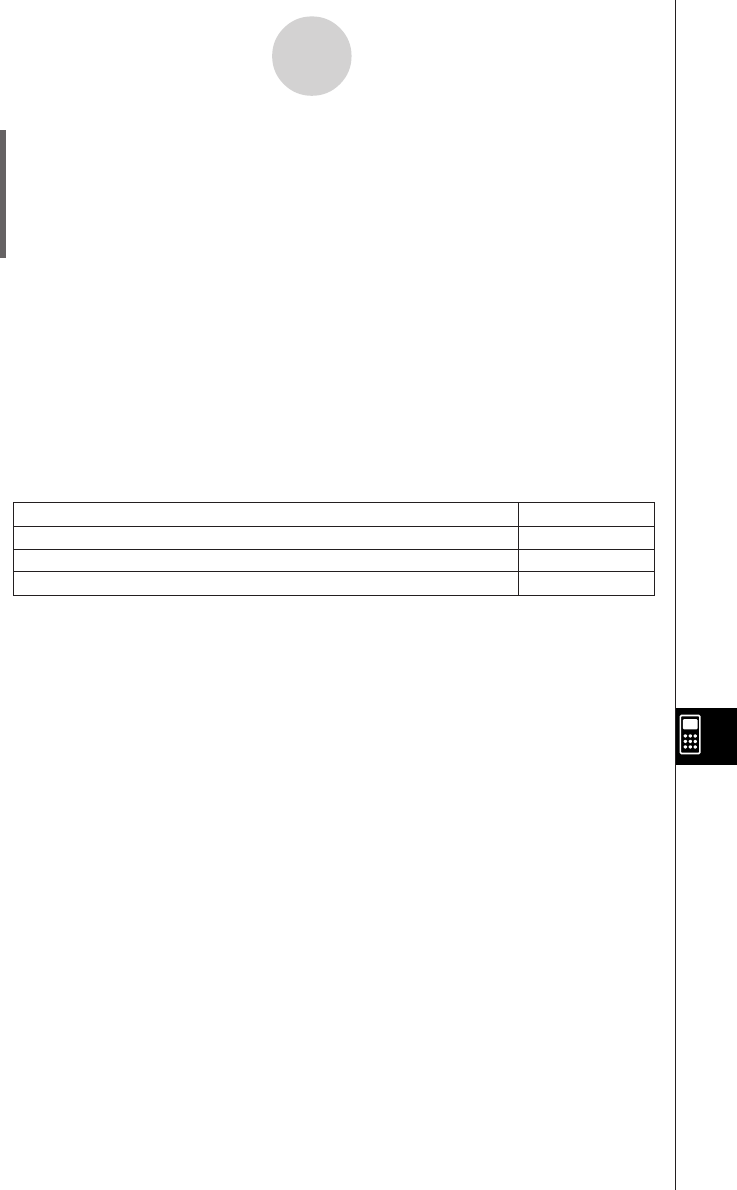
20050501
12-2-3
Creating a New Program
(6) After the program is the way you want, tap {, or tap [Edit] and then [Save File] to
save it.
•To run this program see “Running a Program” on page 12-2-5.
• If a message appears when you try to save the program, make the necessary
corrections and try again. For details about making corrections to a program,
see “12-3 Debugging a Program”.
Tip
• The file name you input in step (3) of the above procedure is subject to the same rules as folder
names. For more information, see “Folder Name Rules” on page 1-7-5.
•Tapping [Cancel] in step (3) of the above procedure returns you to the Program Editor window.
•To input a program and save it without running it, perform the above procedure up to step (6),
and then tap [Edit] and then [Close File].
• When you close a program containing changes since you last saved the file, a dialog box
appears asking if you would like to save your changes.
• If the “WARNING! Save changes?” dialog box appears, perform one of the operations described
below.
Tapping [Yes] or [No] causes the message “No File” to appear on the display.
•You can use a calculation result obtained within a program in another calculation by using the
SS
SS
S
command to assign the result to a variable. Then simply include the variable name in subsequent
calculations. Note that calculation results produced within programs are not stored in ans
memory.
Save and close the program
Ye s
Close the program without saving
No
Return to the Program Editor window without saving the program
Cancel
Tap this button:To do this:
2003020120030201