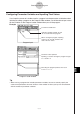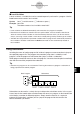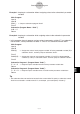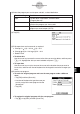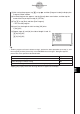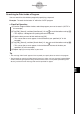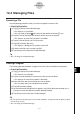User Guide
Table Of Contents
- Getting Ready
- Contents
- About This User’s Guide
- Chapter 1 Getting Acquainted
- Chapter 2 Using the Main Application
- 2-1 Main Application Overview
- 2-2 Basic Calculations
- 2-3 Using the Calculation History
- 2-4 Function Calculations
- 2-5 List Calculations
- 2-6 Matrix and Vector Calculations
- 2-7 Using the Action Menu
- 2-8 Using the Interactive Menu
- 2-9 Using the Main Application in Combination with Other Applications
- 2-10 Using Verify
- Chapter 3 Using the Graph & Table Application
- Chapter 4 Using the Conics Application
- Chapter 5 Using the 3D Graph Application
- Chapter 6 Using the Sequence Application
- Chapter 7 Using the Statistics Application
- 7-1 Statistics Application Overview
- 7-2 Using List Editor
- 7-3 Before Trying to Draw a Statistical Graph
- 7-4 Graphing Single-Variable Statistical Data
- 7-5 Graphing Paired-Variable Statistical Data
- 7-6 Using the Statistical Graph Window Toolbar
- 7-7 Performing Statistical Calculations
- 7-8 Test, Confidence Interval, and Distribution Calculations
- 7-9 Tests
- 7-10 Confidence Intervals
- 7-11 Distribution
- 7-12 Statistical System Variables
- Chapter 8 Using the Geometry Application
- Chapter 9 Using the Numeric Solver Application
- Chapter 10 Using the eActivity Application
- Chapter 11 Using the Presentation Application
- Chapter 12 Using the Program Application
- Chapter 13 Using the Spreadsheet Application
- Chapter 14 Using the Setup Menu
- Chapter 15 Configuring System Settings
- 15-1 System Setting Overview
- 15-2 Managing Memory Usage
- 15-3 Using the Reset Dialog Box
- 15-4 Initializing Your ClassPad
- 15-5 Adjusting Display Contrast
- 15-6 Configuring Power Properties
- 15-7 Specifying the Display Language
- 15-8 Specifying the Font Set
- 15-9 Specifying the Alphabetic Keyboard Arrangement
- 15-10 Optimizing “Flash ROM”
- 15-11 Specifying the Ending Screen Image
- 15-12 Adjusting Touch Panel Alignment
- 15-13 Viewing Version Information
- Chapter 16 Performing Data Communication
- Appendix
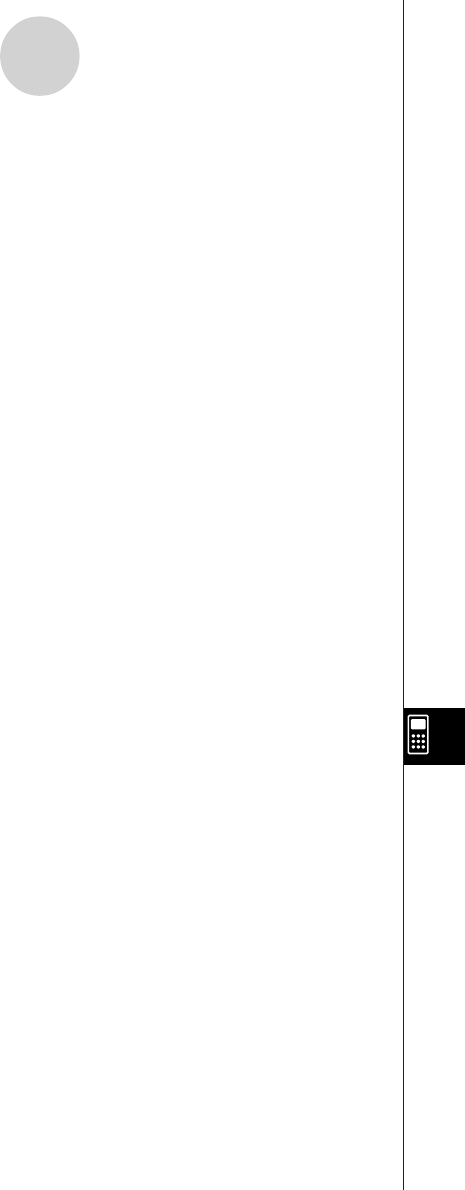
20050501
Example 1: Jumping to a subroutine without assigning values to the subroutine’s parameter
variables
Main Program
Input A
Input B
Sub1( ) ← Jumps to subroutine program “Sub1”
Print C
Subroutine (Program Name: “Sub1”)
A+B S C
Return
Example 2: Jumping to a subroutine while assigning values to the subroutine’s parameter
variables
• In this example, the main program assigns values to parameter variable “E” in a subroutine
named “Sub1”, and to parameter variables “F” and “G” in a subroutine named “Sub2”.
Main Program
Input A
Input B
Sub1(A) ← Assigns the value of main program variable “A” to the parameter variable (E) in
subroutine “Sub1”, and then jumps to subroutine “Sub1”.
Print C
Sub2(A,B) ← Assigns the values of main program variables “A” and “B” to the parameter
variables (F and G) in subroutine “Sub2”, and then jumps to subroutine “Sub2”.
Print D
Subroutine Program 1 (Program Name “Sub1”)
E × 2 S C ← Requires input of variable name E into the parameter variable box.
Return
Subroutine Program 2 (Program Name “Sub2”)
F + G S D ← Requires input of variable names F and G into the parameter variable box.
Return
Tip
• The subroutine does not need to be located in the current folder. To specify a subroutine named
“Sub1” that is located in a folder named “f1”, for example, you would specify “f1\Sub1(
)”.
12-2-9
Creating a New Program