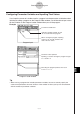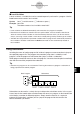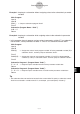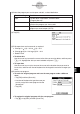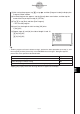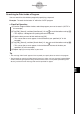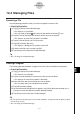User Guide
Table Of Contents
- Getting Ready
- Contents
- About This User’s Guide
- Chapter 1 Getting Acquainted
- Chapter 2 Using the Main Application
- 2-1 Main Application Overview
- 2-2 Basic Calculations
- 2-3 Using the Calculation History
- 2-4 Function Calculations
- 2-5 List Calculations
- 2-6 Matrix and Vector Calculations
- 2-7 Using the Action Menu
- 2-8 Using the Interactive Menu
- 2-9 Using the Main Application in Combination with Other Applications
- 2-10 Using Verify
- Chapter 3 Using the Graph & Table Application
- Chapter 4 Using the Conics Application
- Chapter 5 Using the 3D Graph Application
- Chapter 6 Using the Sequence Application
- Chapter 7 Using the Statistics Application
- 7-1 Statistics Application Overview
- 7-2 Using List Editor
- 7-3 Before Trying to Draw a Statistical Graph
- 7-4 Graphing Single-Variable Statistical Data
- 7-5 Graphing Paired-Variable Statistical Data
- 7-6 Using the Statistical Graph Window Toolbar
- 7-7 Performing Statistical Calculations
- 7-8 Test, Confidence Interval, and Distribution Calculations
- 7-9 Tests
- 7-10 Confidence Intervals
- 7-11 Distribution
- 7-12 Statistical System Variables
- Chapter 8 Using the Geometry Application
- Chapter 9 Using the Numeric Solver Application
- Chapter 10 Using the eActivity Application
- Chapter 11 Using the Presentation Application
- Chapter 12 Using the Program Application
- Chapter 13 Using the Spreadsheet Application
- Chapter 14 Using the Setup Menu
- Chapter 15 Configuring System Settings
- 15-1 System Setting Overview
- 15-2 Managing Memory Usage
- 15-3 Using the Reset Dialog Box
- 15-4 Initializing Your ClassPad
- 15-5 Adjusting Display Contrast
- 15-6 Configuring Power Properties
- 15-7 Specifying the Display Language
- 15-8 Specifying the Font Set
- 15-9 Specifying the Alphabetic Keyboard Arrangement
- 15-10 Optimizing “Flash ROM”
- 15-11 Specifying the Ending Screen Image
- 15-12 Adjusting Touch Panel Alignment
- 15-13 Viewing Version Information
- Chapter 16 Performing Data Communication
- Appendix
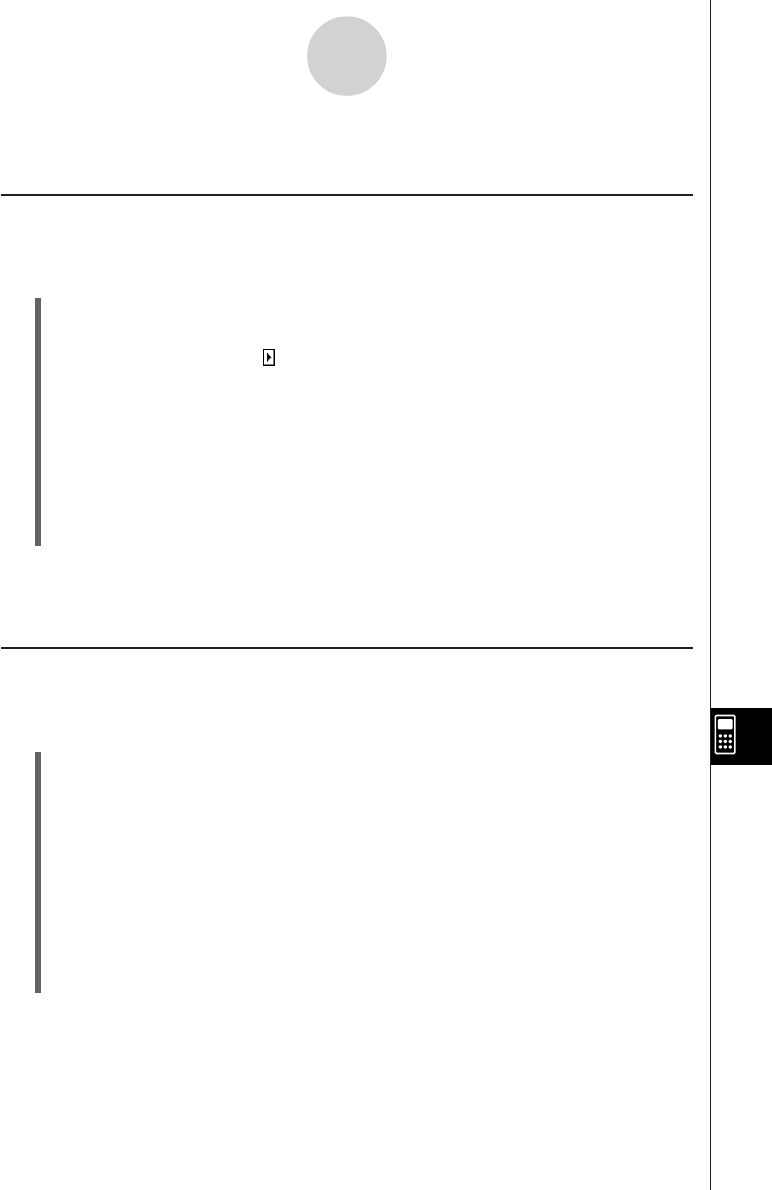
20050501
12-4 Managing Files
Renaming a File
Use the following procedure when you want to change the name of a file.
u ClassPad Operation
(1) Tap 5 to display the Variable Manager.
• This displays a list of folders.
•You may need to tap the icon and scroll the toolbar to see the 5 icon.
(2) Tap the name of the folder that contains the file you want to rename.
• This displays all of the files/variables in the folder.
(3) Tap the name of the file you want to rename.
(4) Tap [Edit] and then [Rename].
• This displays a dialog box for inputting a file name.
(5) Enter the new file name and then tap [OK].
(6) Tap [Close] twice to close the Variable Manager.
Tip
• See “1-8 Using the Variable Manager”.
Deleting a Program
The following procedure deletes a program file name, which also deletes the program.
u ClassPad Operation
(1) Tap 5 to display the Variable Manager.
• This displays a list of folders.
(2) Tap the name of the folder that contains the file you want to delete.
• This displays all of the files/variables in the folder.
(3) Select the check box next to the file you want to delete.
•You can select one file or multiple files for deletion.
(4) Tap [Edit] and then [Delete].
(5) On the confirmation dialog box that appears, tap [OK] to delete the selected file, or
[Cancel] to cancel the operation without deleting anything.
(6) Tap [Close] twice to close the Variable Manager.
Tip
• Be sure to close a file before you try to rename or delete it. Trying to rename or delete an open
file will cause an error.
• See “1-8 Using the Variable Manager”.
12-4-1
Managing Files