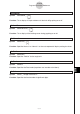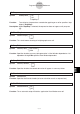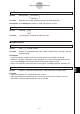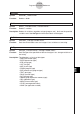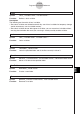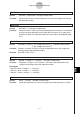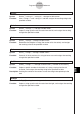User Guide
Table Of Contents
- Getting Ready
- Contents
- About This User’s Guide
- Chapter 1 Getting Acquainted
- Chapter 2 Using the Main Application
- 2-1 Main Application Overview
- 2-2 Basic Calculations
- 2-3 Using the Calculation History
- 2-4 Function Calculations
- 2-5 List Calculations
- 2-6 Matrix and Vector Calculations
- 2-7 Using the Action Menu
- 2-8 Using the Interactive Menu
- 2-9 Using the Main Application in Combination with Other Applications
- 2-10 Using Verify
- Chapter 3 Using the Graph & Table Application
- Chapter 4 Using the Conics Application
- Chapter 5 Using the 3D Graph Application
- Chapter 6 Using the Sequence Application
- Chapter 7 Using the Statistics Application
- 7-1 Statistics Application Overview
- 7-2 Using List Editor
- 7-3 Before Trying to Draw a Statistical Graph
- 7-4 Graphing Single-Variable Statistical Data
- 7-5 Graphing Paired-Variable Statistical Data
- 7-6 Using the Statistical Graph Window Toolbar
- 7-7 Performing Statistical Calculations
- 7-8 Test, Confidence Interval, and Distribution Calculations
- 7-9 Tests
- 7-10 Confidence Intervals
- 7-11 Distribution
- 7-12 Statistical System Variables
- Chapter 8 Using the Geometry Application
- Chapter 9 Using the Numeric Solver Application
- Chapter 10 Using the eActivity Application
- Chapter 11 Using the Presentation Application
- Chapter 12 Using the Program Application
- Chapter 13 Using the Spreadsheet Application
- Chapter 14 Using the Setup Menu
- Chapter 15 Configuring System Settings
- 15-1 System Setting Overview
- 15-2 Managing Memory Usage
- 15-3 Using the Reset Dialog Box
- 15-4 Initializing Your ClassPad
- 15-5 Adjusting Display Contrast
- 15-6 Configuring Power Properties
- 15-7 Specifying the Display Language
- 15-8 Specifying the Font Set
- 15-9 Specifying the Alphabetic Keyboard Arrangement
- 15-10 Optimizing “Flash ROM”
- 15-11 Specifying the Ending Screen Image
- 15-12 Adjusting Touch Panel Alignment
- 15-13 Viewing Version Information
- Chapter 16 Performing Data Communication
- Appendix
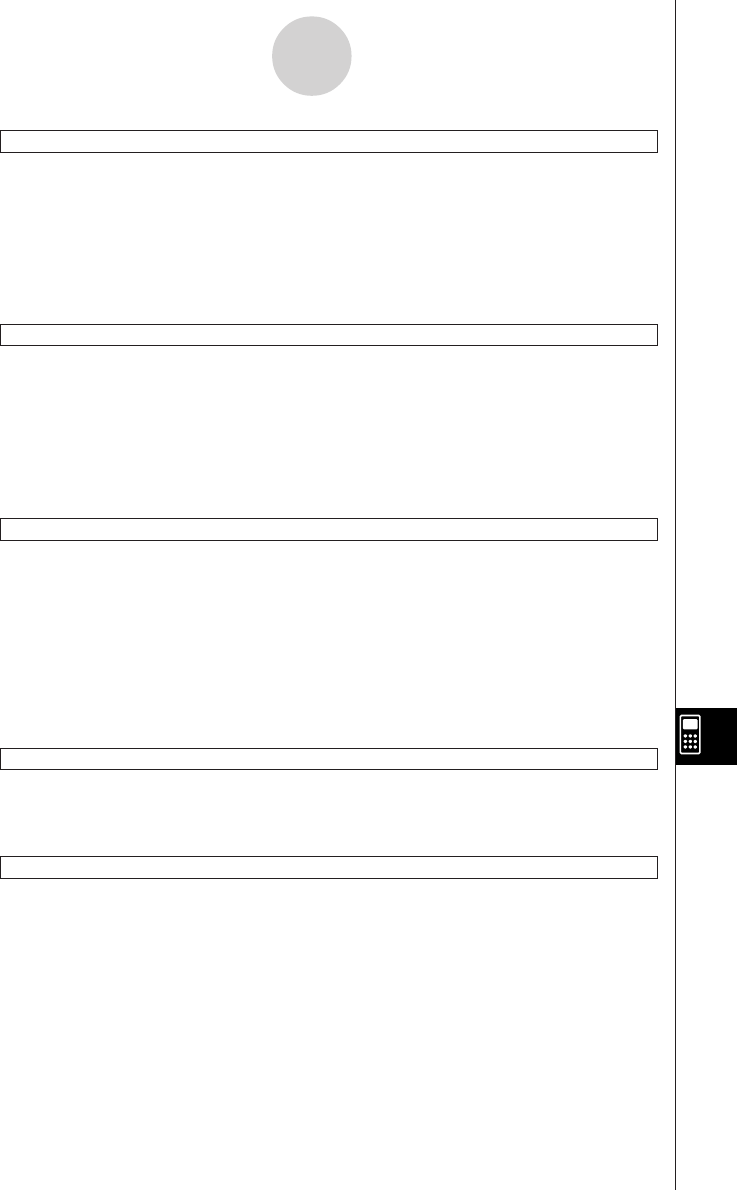
20050501
StrRotate
Syntax: StrRotate
䡺
"<string>", <storage variable name> [,n]
Function: Rotates the left side part and right side part of a string at the nth character, and
assigns the resulting string to the specified variable.
Description: Rotation is to the left when “n” is positive, and to the right when “n” is negative.
Omitting “n” uses a default value of +1.
Example: StrRotate "abcde", DDD, –2 ← Assigns the string “deabc” to variable DDD.
StrShift
Syntax: StrShift
䡺
"<string>", <storage variable name> [,n]
Function: Shifts a string left or right n characters, and assigns the resulting string to the
specified variable.
Description: Shift is to the left when “n” is positive, and to the right when “n” is negative.
Omitting “n” uses a default value of +1.
Example: StrShift "abcde", DDD, –2 ← Assigns the string “ abc” to variable DDD.
StrSrc
Syntax: StrSrc
䡺
"<string 1>", "<string 2>", <storage variable name>
[,<search start location>]
Function: Searches "<string 1>" starting from the specified point (nth character from
beginning of string) to determine if it contains the data specified by "<string
2>". If the data is found, this command returns the location of the first
character of "<string 2>", starting from the beginning of "<string 1>".
Description: Omitting the start point causes the search to start from the beginning of
"<string 1>".
strToExp(
Syntax: strToExp("<string>")
Function: Converts a string to an expression, and executes the expression.
StrUpr
Syntax: StrUpr
䡺
"<string>", <storage variable name>
Function: Converts all the characters of a string to upper case and assigns the resulting
string to the specified variable.
12-6-44
Program Command Reference