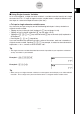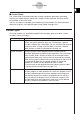User Guide
Table Of Contents
- Getting Ready
- Contents
- About This User’s Guide
- Chapter 1 Getting Acquainted
- Chapter 2 Using the Main Application
- 2-1 Main Application Overview
- 2-2 Basic Calculations
- 2-3 Using the Calculation History
- 2-4 Function Calculations
- 2-5 List Calculations
- 2-6 Matrix and Vector Calculations
- 2-7 Using the Action Menu
- 2-8 Using the Interactive Menu
- 2-9 Using the Main Application in Combination with Other Applications
- 2-10 Using Verify
- Chapter 3 Using the Graph & Table Application
- Chapter 4 Using the Conics Application
- Chapter 5 Using the 3D Graph Application
- Chapter 6 Using the Sequence Application
- Chapter 7 Using the Statistics Application
- 7-1 Statistics Application Overview
- 7-2 Using List Editor
- 7-3 Before Trying to Draw a Statistical Graph
- 7-4 Graphing Single-Variable Statistical Data
- 7-5 Graphing Paired-Variable Statistical Data
- 7-6 Using the Statistical Graph Window Toolbar
- 7-7 Performing Statistical Calculations
- 7-8 Test, Confidence Interval, and Distribution Calculations
- 7-9 Tests
- 7-10 Confidence Intervals
- 7-11 Distribution
- 7-12 Statistical System Variables
- Chapter 8 Using the Geometry Application
- Chapter 9 Using the Numeric Solver Application
- Chapter 10 Using the eActivity Application
- Chapter 11 Using the Presentation Application
- Chapter 12 Using the Program Application
- Chapter 13 Using the Spreadsheet Application
- Chapter 14 Using the Setup Menu
- Chapter 15 Configuring System Settings
- 15-1 System Setting Overview
- 15-2 Managing Memory Usage
- 15-3 Using the Reset Dialog Box
- 15-4 Initializing Your ClassPad
- 15-5 Adjusting Display Contrast
- 15-6 Configuring Power Properties
- 15-7 Specifying the Display Language
- 15-8 Specifying the Font Set
- 15-9 Specifying the Alphabetic Keyboard Arrangement
- 15-10 Optimizing “Flash ROM”
- 15-11 Specifying the Ending Screen Image
- 15-12 Adjusting Touch Panel Alignment
- 15-13 Viewing Version Information
- Chapter 16 Performing Data Communication
- Appendix
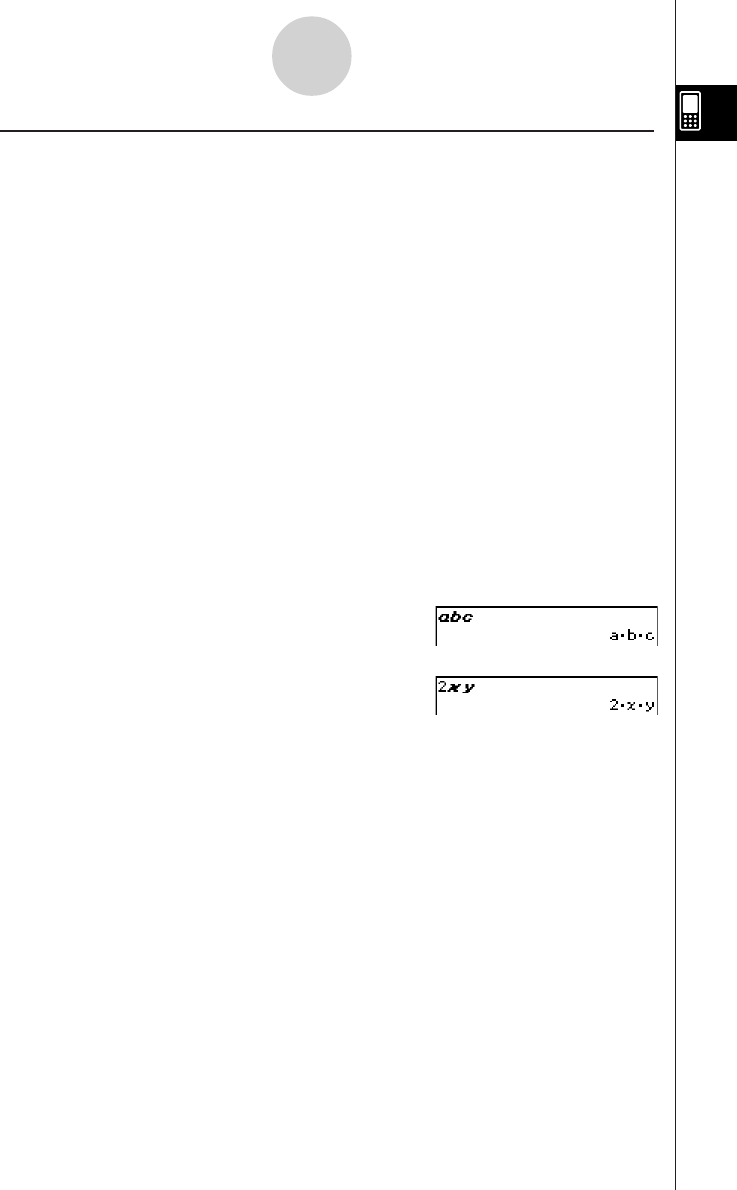
20050501
1-6-12
Input
k Using Single-character Variables
As its name suggests, a single-character variable is a variable name that consists of a single
character like “a” or “x”. Input of single-character variable names is subject to different rules
than input of a series of multiple characters (like “abc”).
u To input a single-character variable name
Any character you input using any one of the following techniques is always treated as a
single-character variable.
•Tapping any key in the math (mth) keyboard’s V key set (page 1-6-10)
•Tapping any key in the 2D keyboard’s V key set (page 1-6-15)
•Tapping the X, Y, Z or [ key to the left of the 9 key of the math (mth) keyboard or
2D keyboard
•Pressing the x, y, or Z keypad key
If you use the above key operations to input a series of characters, each one is treated as a
single-character variable. Inputting A, B, C, for example, is treated as the mathematical
expression a × b × c, and not as the characters “abc”.
Tip
• The single-character variables described above make it possible for you to perform calculations
as they are written in your textbook.
Example 1: 9VABCw
Example 2: 2xyE
Tip
• When you input a single-character variable, its name appears on the display as an italicized bold
character. This is simply to let you know that the letter is a single-character variable name.