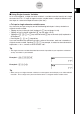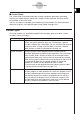User Guide
Table Of Contents
- Getting Ready
- Contents
- About This User’s Guide
- Chapter 1 Getting Acquainted
- Chapter 2 Using the Main Application
- 2-1 Main Application Overview
- 2-2 Basic Calculations
- 2-3 Using the Calculation History
- 2-4 Function Calculations
- 2-5 List Calculations
- 2-6 Matrix and Vector Calculations
- 2-7 Using the Action Menu
- 2-8 Using the Interactive Menu
- 2-9 Using the Main Application in Combination with Other Applications
- 2-10 Using Verify
- Chapter 3 Using the Graph & Table Application
- Chapter 4 Using the Conics Application
- Chapter 5 Using the 3D Graph Application
- Chapter 6 Using the Sequence Application
- Chapter 7 Using the Statistics Application
- 7-1 Statistics Application Overview
- 7-2 Using List Editor
- 7-3 Before Trying to Draw a Statistical Graph
- 7-4 Graphing Single-Variable Statistical Data
- 7-5 Graphing Paired-Variable Statistical Data
- 7-6 Using the Statistical Graph Window Toolbar
- 7-7 Performing Statistical Calculations
- 7-8 Test, Confidence Interval, and Distribution Calculations
- 7-9 Tests
- 7-10 Confidence Intervals
- 7-11 Distribution
- 7-12 Statistical System Variables
- Chapter 8 Using the Geometry Application
- Chapter 9 Using the Numeric Solver Application
- Chapter 10 Using the eActivity Application
- Chapter 11 Using the Presentation Application
- Chapter 12 Using the Program Application
- Chapter 13 Using the Spreadsheet Application
- Chapter 14 Using the Setup Menu
- Chapter 15 Configuring System Settings
- 15-1 System Setting Overview
- 15-2 Managing Memory Usage
- 15-3 Using the Reset Dialog Box
- 15-4 Initializing Your ClassPad
- 15-5 Adjusting Display Contrast
- 15-6 Configuring Power Properties
- 15-7 Specifying the Display Language
- 15-8 Specifying the Font Set
- 15-9 Specifying the Alphabetic Keyboard Arrangement
- 15-10 Optimizing “Flash ROM”
- 15-11 Specifying the Ending Screen Image
- 15-12 Adjusting Touch Panel Alignment
- 15-13 Viewing Version Information
- Chapter 16 Performing Data Communication
- Appendix
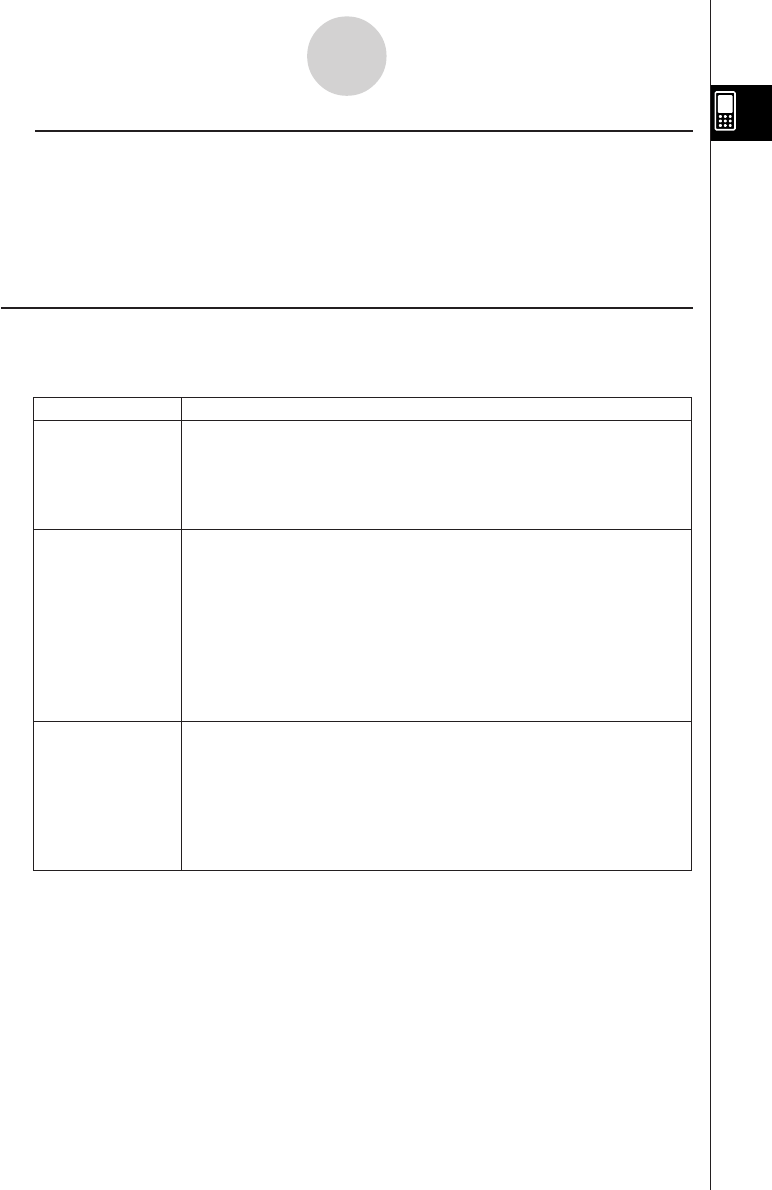
20050501
k Current Folder
The
current folder
is the folder where the variables created by applications (excluding
eActivity) are stored and from which such variables can be accessed. The initial default
current folder is the “main” folder.
You can also select a user folder you created as the current folder. For more information
about how to do this, see “Specifying the Current Folder” on page 1-8-3.
Variable Types
ClassPad variables can be broadly grouped into three types: general variables, system
variables, and local variables.
1-7-2
Variables and Folders
Variable Type
Description
General Variables
System Variables
Local Variables
A
general variable
is one you create using any name you want.
Unless you specify otherwise when you are creating it, a general
variable is stored in the current folder. You can use the same name for
multiple variables, as long as each of them is stored in a different
folder. General variables can be deleted, renamed, etc.
System variables are pre-defined reserved variables used by
ClassPad applications and other system operations. They are stored
in the “system” folder. System variables can be accessed without
specifying the folder name, and can even be accessed from another
folder. Since system variable names are reserved words, they cannot
be renamed. Whether you are allowed to delete or change the
contents of a system variable depends on each variable.
• For the names of and detailed information about system variables,
see the “System Variable Table” on page α-7-1.
A local variable is a variable that is temporarily created by a defining
function, program, or other operation for a particular purpose. A local
variable is deleted automatically when execution of the program or
user-defined function that created it is complete. You can create a
local variable by including the “Local” command in a program. Any
variable specified as the argument of a program or a user-defined
function is automatically treated as a local variable.