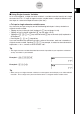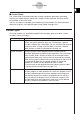User Guide
Table Of Contents
- Getting Ready
- Contents
- About This User’s Guide
- Chapter 1 Getting Acquainted
- Chapter 2 Using the Main Application
- 2-1 Main Application Overview
- 2-2 Basic Calculations
- 2-3 Using the Calculation History
- 2-4 Function Calculations
- 2-5 List Calculations
- 2-6 Matrix and Vector Calculations
- 2-7 Using the Action Menu
- 2-8 Using the Interactive Menu
- 2-9 Using the Main Application in Combination with Other Applications
- 2-10 Using Verify
- Chapter 3 Using the Graph & Table Application
- Chapter 4 Using the Conics Application
- Chapter 5 Using the 3D Graph Application
- Chapter 6 Using the Sequence Application
- Chapter 7 Using the Statistics Application
- 7-1 Statistics Application Overview
- 7-2 Using List Editor
- 7-3 Before Trying to Draw a Statistical Graph
- 7-4 Graphing Single-Variable Statistical Data
- 7-5 Graphing Paired-Variable Statistical Data
- 7-6 Using the Statistical Graph Window Toolbar
- 7-7 Performing Statistical Calculations
- 7-8 Test, Confidence Interval, and Distribution Calculations
- 7-9 Tests
- 7-10 Confidence Intervals
- 7-11 Distribution
- 7-12 Statistical System Variables
- Chapter 8 Using the Geometry Application
- Chapter 9 Using the Numeric Solver Application
- Chapter 10 Using the eActivity Application
- Chapter 11 Using the Presentation Application
- Chapter 12 Using the Program Application
- Chapter 13 Using the Spreadsheet Application
- Chapter 14 Using the Setup Menu
- Chapter 15 Configuring System Settings
- 15-1 System Setting Overview
- 15-2 Managing Memory Usage
- 15-3 Using the Reset Dialog Box
- 15-4 Initializing Your ClassPad
- 15-5 Adjusting Display Contrast
- 15-6 Configuring Power Properties
- 15-7 Specifying the Display Language
- 15-8 Specifying the Font Set
- 15-9 Specifying the Alphabetic Keyboard Arrangement
- 15-10 Optimizing “Flash ROM”
- 15-11 Specifying the Ending Screen Image
- 15-12 Adjusting Touch Panel Alignment
- 15-13 Viewing Version Information
- Chapter 16 Performing Data Communication
- Appendix
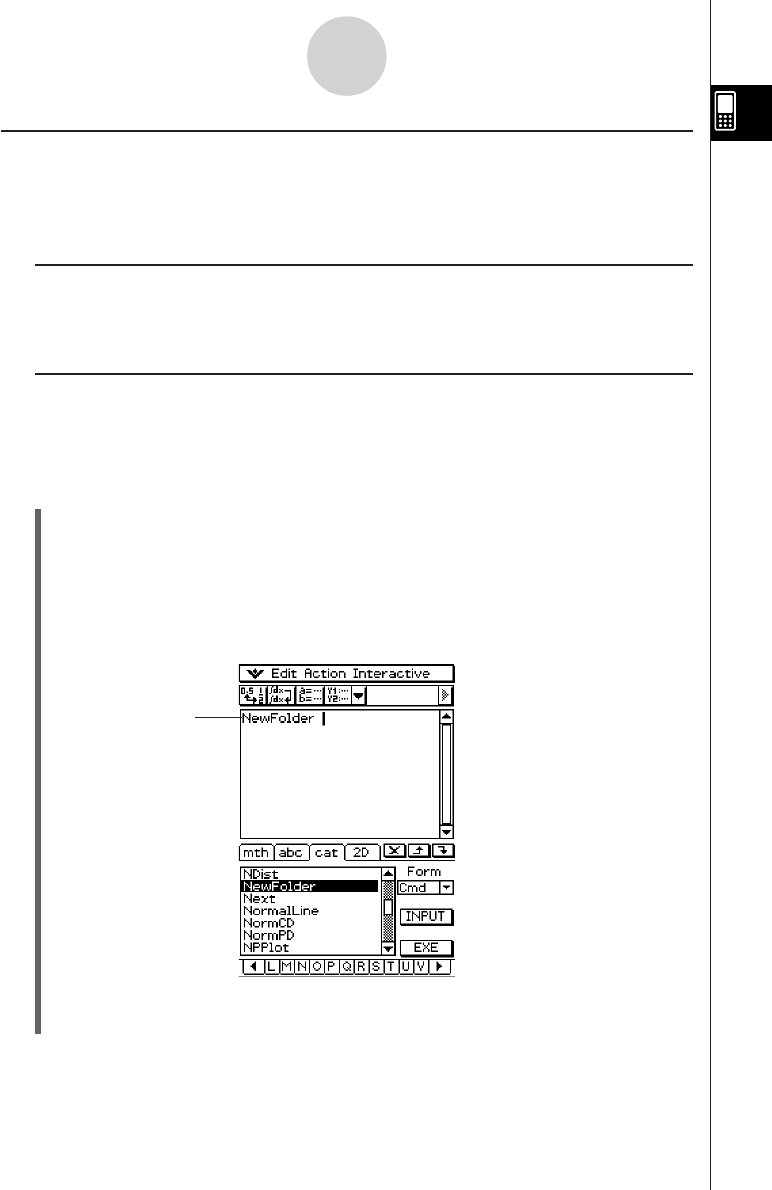
20050501
Creating a Folder
You can have up to 87 user folders in memory at the same time. This section explains how to
create a user folder and explains the rules that cover folder names.
You can create a folder using either the Variable Manager or the “NewFolder” command.
k Creating a folder using the Variable Manager
On the Variable Manager window, tap [Edit] and then [Create Folder]. For more information,
see “1-8 Using the Variable Manager”.
k Creating a folder using the “NewFolder” command
In the Main application or in a program, execute the “NewFolder” command.
Example: To create a new folder named “Test”
u ClassPad Operation
(1) Tap m to display the application menu, and then tap J to start the Main application.
(2) Display the catalog (cat) keyboard, and then input the “NewFolder” command.
a. In the [Form] menu, select [Cmd].
b. Tap u and the [N] to display the first command that starts with the letter “N”.
c. In the command list, tap “NewFolder” to select it.
d. Tap [INPUT].
1-7-4
Variables and Folders
(3) Following the “NewFolder” command you just input, enter “Test”.
0L
T
e s t
“NewFolder”
command