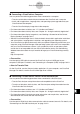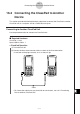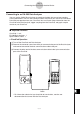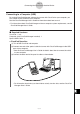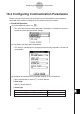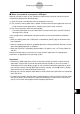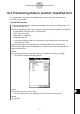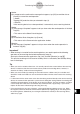User Guide
Table Of Contents
- Getting Ready
- Contents
- About This User’s Guide
- Chapter 1 Getting Acquainted
- Chapter 2 Using the Main Application
- 2-1 Main Application Overview
- 2-2 Basic Calculations
- 2-3 Using the Calculation History
- 2-4 Function Calculations
- 2-5 List Calculations
- 2-6 Matrix and Vector Calculations
- 2-7 Using the Action Menu
- 2-8 Using the Interactive Menu
- 2-9 Using the Main Application in Combination with Other Applications
- 2-10 Using Verify
- Chapter 3 Using the Graph & Table Application
- Chapter 4 Using the Conics Application
- Chapter 5 Using the 3D Graph Application
- Chapter 6 Using the Sequence Application
- Chapter 7 Using the Statistics Application
- 7-1 Statistics Application Overview
- 7-2 Using List Editor
- 7-3 Before Trying to Draw a Statistical Graph
- 7-4 Graphing Single-Variable Statistical Data
- 7-5 Graphing Paired-Variable Statistical Data
- 7-6 Using the Statistical Graph Window Toolbar
- 7-7 Performing Statistical Calculations
- 7-8 Test, Confidence Interval, and Distribution Calculations
- 7-9 Tests
- 7-10 Confidence Intervals
- 7-11 Distribution
- 7-12 Statistical System Variables
- Chapter 8 Using the Geometry Application
- Chapter 9 Using the Numeric Solver Application
- Chapter 10 Using the eActivity Application
- Chapter 11 Using the Presentation Application
- Chapter 12 Using the Program Application
- Chapter 13 Using the Spreadsheet Application
- Chapter 14 Using the Setup Menu
- Chapter 15 Configuring System Settings
- 15-1 System Setting Overview
- 15-2 Managing Memory Usage
- 15-3 Using the Reset Dialog Box
- 15-4 Initializing Your ClassPad
- 15-5 Adjusting Display Contrast
- 15-6 Configuring Power Properties
- 15-7 Specifying the Display Language
- 15-8 Specifying the Font Set
- 15-9 Specifying the Alphabetic Keyboard Arrangement
- 15-10 Optimizing “Flash ROM”
- 15-11 Specifying the Ending Screen Image
- 15-12 Adjusting Touch Panel Alignment
- 15-13 Viewing Version Information
- Chapter 16 Performing Data Communication
- Appendix
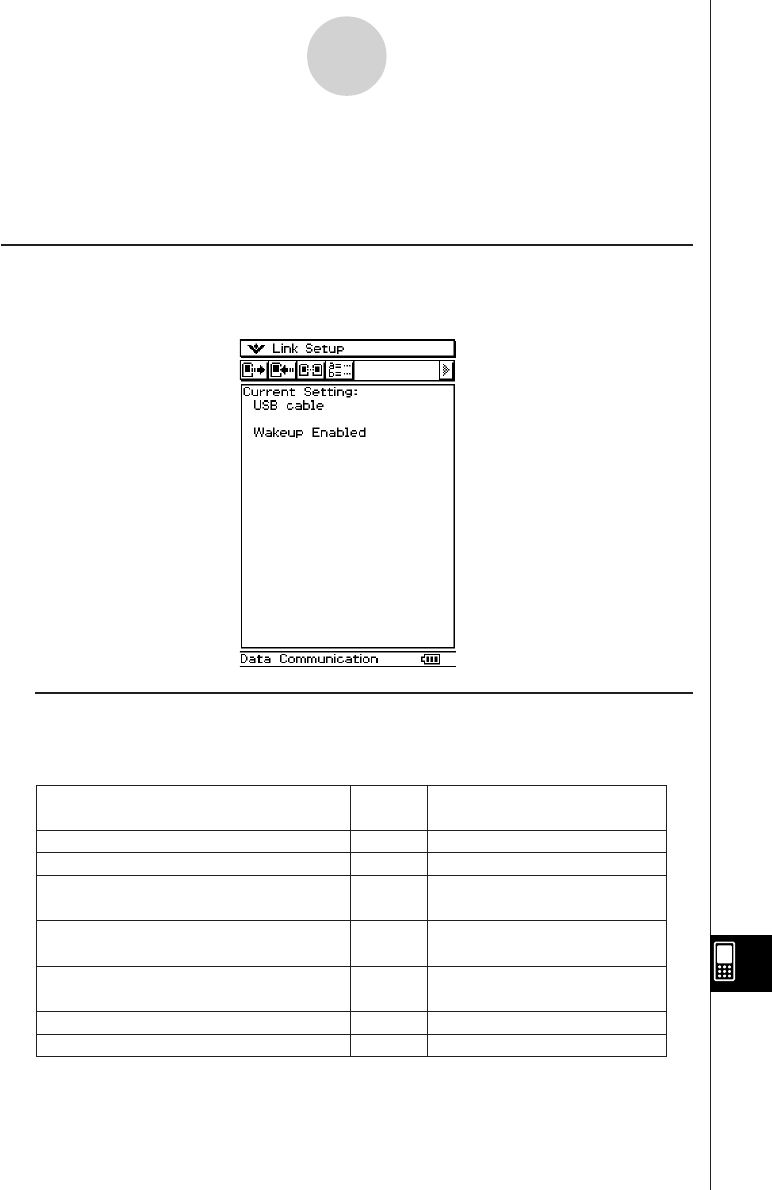
20050501
16-1-3
Data Communication Overview
u How to Transfer Data
Use the “Send38k” and “Receive38k” program commands to transfer data. For details, see
“Chapter 12 – Using the Program Application”, and the user documentation that comes with
the Data Analyzer.
Using the ClassPad Communication Application
To perform a data transfer operation, tap B on the application menu to start up the
Communication application.
k Communication Application Menus and Buttons
The following explains the operations you can perform using the menus and buttons of the
Communication application.
• For details about configuring communication parameters, see “16-3 Configuring
Communication Parameters”.
To do this:
Select data to send
Enter receive standby
Enter standby for add-in application or
language data install
Enter standby for operating system
upgrading
Enter standby to receive a display image
from another ClassPad unit
Configure communication parameters
Display hardware version information
Tap this
button:
E
R
–
–
–
–
j
Or select this menu item:
Link - Transmit
Link - Receive
Link - Install - Add-In
Link - Install - OS Update
Link - Screen Receive
Setup - Open Setup Menu
Setup - Version (Hardware)