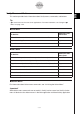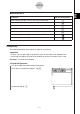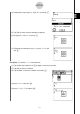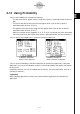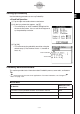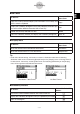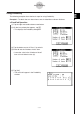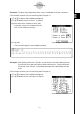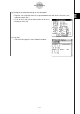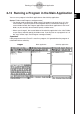User Manual
20060301
2-11-3
Using Verify
I
Verify Buttons
To do this: Tap this Verify button:
Clear the Verify window (same as the Clear All command)
Open or save a file (Main application only)
Specify the complex number calculation range for Verify
Specify the real number calculation range for Verify
Specify the positive real number calculation range for Verify
Verify the equation starting from the first line
Verify the equation starting from the current line
Using Verify
The following examples show the basic steps for using Verify.
Important!
• In Verify, you can press
or tap with the stylus to move the cursor between lines.
• A message will appear to let you know whether or not the calculation result is valid.
Example 1: To factor 50 completely
S
ClassPad Operation
(1) Tap the right most toolbar down arrow button.
(2) On the icon palette that appears, tap
.
(3) Input 50 and tap
U
.