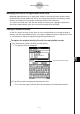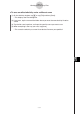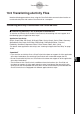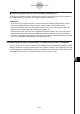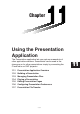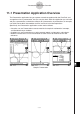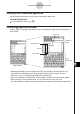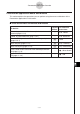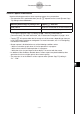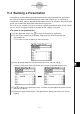User Manual
20060301
Screen Capture Precautions
Note the following precautions when capturing screens for a presentation.
• The operation that is performed when you tap
-
depends on the current [Screen Copy
To] setting as described below.
When the [Screen Copy To] setting is this: Tapping
-
does this:
Outer Device Sends the screenshot to an external device.
P1 - P20 Adds the screenshot to the presentation file.
To change the [Screen Copy To] setting, tap
, and then [Presentation] or
[Communication]. For more information, see “Presentation Dialog Box” on page 1-9-14.
• Tapping
-
will capture either the full screen or half the screen, depending on how you
have Presentation preferences configured. For more information, see “11-6 Configuring
Presentation Preferences”.
• Screen capture is disabled when any of the following conditions exists.
• While a calculation, graph draw, or similar operation is in progress
• While a data communication operation is in progress
• While the stylus (or your finger or other object) is in contact with the screen
• In addition to the conditions detailed above, screen capture may be disabled by other
operations that have a higher priority than screen capture.
• The status bar is not included in screen captures when [Screen Copy To] setting is
“P1” - “P20”.
11-1-4
Presentation Application Overview