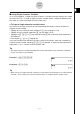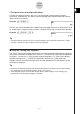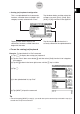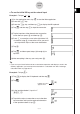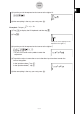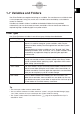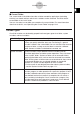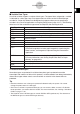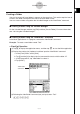User Manual
Table Of Contents
- Getting Ready
- Contents
- About This User’s Guide
- Chapter 1 Getting Acquainted
- Chapter 2 Using the Main Application
- 2-1 Main Application Overview
- 2-2 Basic Calculations
- 2-3 Using the Calculation History
- 2-4 Function Calculations
- 2-5 List Calculations
- 2-6 Matrix and Vector Calculations
- 2-7 Using the Action Menu
- 2-8 Using the Interactive Menu
- 2-9 Using the Main Application in Combination with Other Applications
- 2-10 Using Verify
- Chapter 3 Using the Graph & Table Application
- Chapter 4 Using the Conics Application
- Chapter 5 Using the 3D Graph Application
- Chapter 6 Using the Sequence Application
- Chapter 7 Using the Statistics Application
- 7-1 Statistics Application Overview
- 7-2 Using List Editor
- 7-3 Before Trying to Draw a Statistical Graph
- 7-4 Graphing Single-Variable Statistical Data
- 7-5 Graphing Paired-Variable Statistical Data
- 7-6 Using the Statistical Graph Window Toolbar
- 7-7 Performing Statistical Calculations
- 7-8 Test, Confidence Interval, and Distribution Calculations
- 7-9 Tests
- 7-10 Confidence Intervals
- 7-11 Distribution
- 7-12 Statistical System Variables
- Chapter 8 Using the Geometry Application
- Chapter 9 Using the Numeric Solver Application
- Chapter 10 Using the eActivity Application
- Chapter 11 Using the Presentation Application
- Chapter 12 Using the Program Application
- Chapter 13 Using the Spreadsheet Application
- Chapter 14 Using the Setup Menu
- Chapter 15 Configuring System Settings
- 15-1 System Setting Overview
- 15-2 Managing Memory Usage
- 15-3 Using the Reset Dialog Box
- 15-4 Initializing Your ClassPad
- 15-5 Adjusting Display Contrast
- 15-6 Configuring Power Properties
- 15-7 Specifying the Display Language
- 15-8 Specifying the Font Set
- 15-9 Specifying the Alphabetic Keyboard Arrangement
- 15-10 Optimizing “Flash ROM”
- 15-11 Specifying the Ending Screen Image
- 15-12 Adjusting Touch Panel Alignment
- 15-13 Viewing Version Information
- Chapter 16 Performing Data Communication
- Appendix
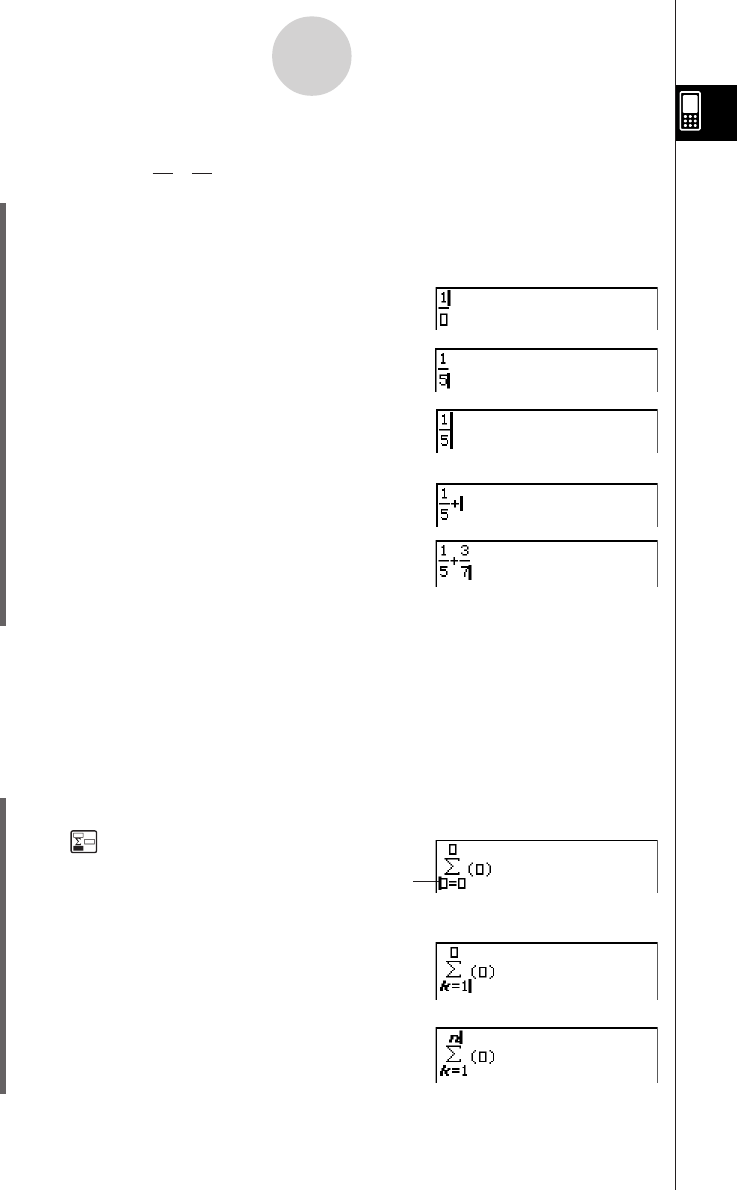
20050501
1-6-16
Input
u To use the initial 2D key set for natural input
Example 1: To input +
(1) On the application menu, tap J to start the Main application.
(2) Press the c key.
(3) Press the k key, and then tap ) to display the 2D keyboard.
(4) Tap N and then tap b to input the numerator.
(5) Tap the input box of the denominator to move the
cursor there, or press c and then tap f.
(6) Press e to move the cursor to the right side of 1/5.
• Instead of using e to move the cursor, you could
also tap with the stylus at the cursor destination.
(7) Tap +.
(8) Tap N , and then repeat steps (4) through (6) to
input 3/7.
(9) After everything is the way you want, press E.
Tip
• If you want your ClassPad to evaluate a calculation expression and display a result in the
eActivity application, you must input the calculation in a calculation row. See “Inserting a
Calculation Row” on page 10-3-3.
Example 2: To input
(1) Tap ) to display the 2D keyboard and then tap K.
(2) Tap .
(3) In the input box below Σ, input “k=1”.
Vkeb
(4) Tap with the stylus to move the cursor to the other
input locations and input the required information.
In the input box above Σ, tap L.
1
5
3
7
Initially, the cursor
appears here.
Σ
k = 1
n
k
2