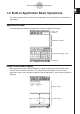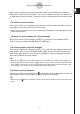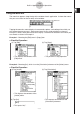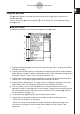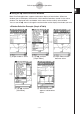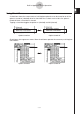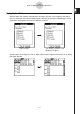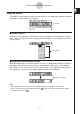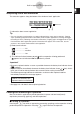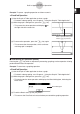User Manual
20060301
Interpreting Status Bar Information
The status bar appears along the bottom of the window of each application.
Information about current application
Tip
• You can change the configuration of a setting indicated in the status bar by tapping it. Tapping
“Cplx” (indicating complex number calculations) while the Main application is running will toggle
the setting to “Real” (indicating real number calculations). Tapping again will toggle back to “Cplx”.
For information about application-specific information that appears in the status bar, see the
sections in this manual that describes each application.
Battery level indicator
....................... full
....................... medium
....................... low
This indicator flashes between
and while an operation is being performed.
appears here to indicate when an operation is paused.
Important!
• Be sure to replace batteries as soon as possible whenever the battery level indicator shows
(medium).
• Replace batteries immediately whenever the battery level indicator shows
(low). At this
level, you will not be able to perform data communication or other functions.
• The following message indicates that batteries are about to die. Replace batteries
immediately whenever this message appears.
Batteries are extremely low!
Replace batteries immediately!
• See page
A
-3-2 for details about replacing batteries.
Pausing and Terminating an Operation
Many of the built-in applications provide operations to pause and terminate (break)
expression processing, graphing, and other operations.
I
Pausing an Operation
Pressing the
key while an expression processing, graphing, or other operation is being
performed pauses the operation. Pressing
again resumes the operation.
1-5-9
Built-in Application Basic Operations
Status bar