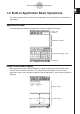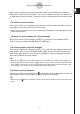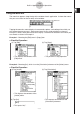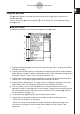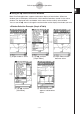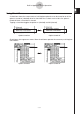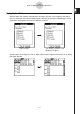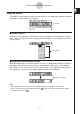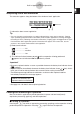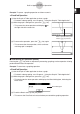User Manual
20060301
Break dialog box
1-5-10
Built-in Application Basic Operations
Example: To pause a graphing operation and then resume it
S\
ClassPad Operation
(1) Use the Graph & Table application to draw a graph.
• For details about graphing, see “Chapter 3 – Using the Graph & Table Application”.
(2) While the graph is being drawn, press the
key.
• This pauses the draw operation and displays
on
the right side of the status bar.
(3) To resume the operation, press the
key again.
• This resumes the draw operation, which continues
until the graph is complete.
I
Terminating an Operation (Break)
Pressing the
*
key while an expression processing, graphing, or other operation is being
performed terminates the operation.
Example: To terminate a graphing operation
S
ClassPad Operation
(1) Use the Graph & Table application to draw a graph.
• For details about graphing, see “Chapter 3 – Using the Graph & Table Application”.
(2) While the graph is being drawn, press the
*
key.
• This terminates the draw operation and displays the Break dialog box, indicating the
Break state.
Draw is paused at the point
where
is pressed.
(3) To exit the Break state, tap the [OK] button.
• This returns the ClassPad to its status before you started the graphing operation.